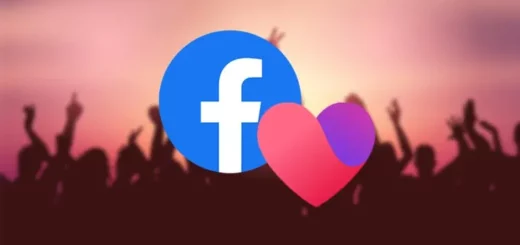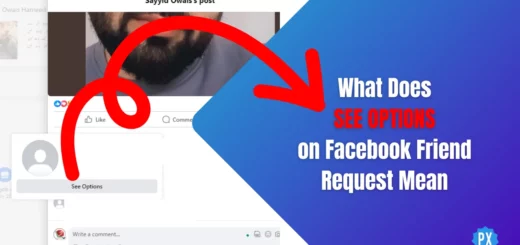How to Fix Facebook Session Expired Error: 6 Quick Methods!
Yes, you are right; no amount of refreshing is going to help once your Facebook session has expired. In fact, users across the world have reported the same issue. When a session expires on Facebook, a user will face problems like being logged out. But, if one knows how to fix Facebook session expired, this problem can be fixed.
The session expiration issue on Facebook is currently the most prevalent, and users are trying hard to find solutions to it. The session expiry issue and being logged out issue is faced by Facebook users on both the app and website. Facebook users have complained that they face the issue even when logging in with two-factor authentication or changing passwords.
So, how to fix Facebook session expired and logged out issue? Well, some common fixes for the problem are discussed in this article below. Keep scrolling and you will know what they are.
How to Fix Facebook Session Expired Error?
Not being able to log in to your Facebook account can be a server issue and not an app issue, as users on the Facebook website are also facing the issue. Once a user tries to log back into their Facebook account, an “Unknown Error Has Occurred” message will pop up. So far, Facebook has not commented on the issue, and once they do, you will be updated here.
Regardless of the reasons, if you want to know how to fix Facebook session expired error, refer to the below-mentioned guide.
1. Log In Again
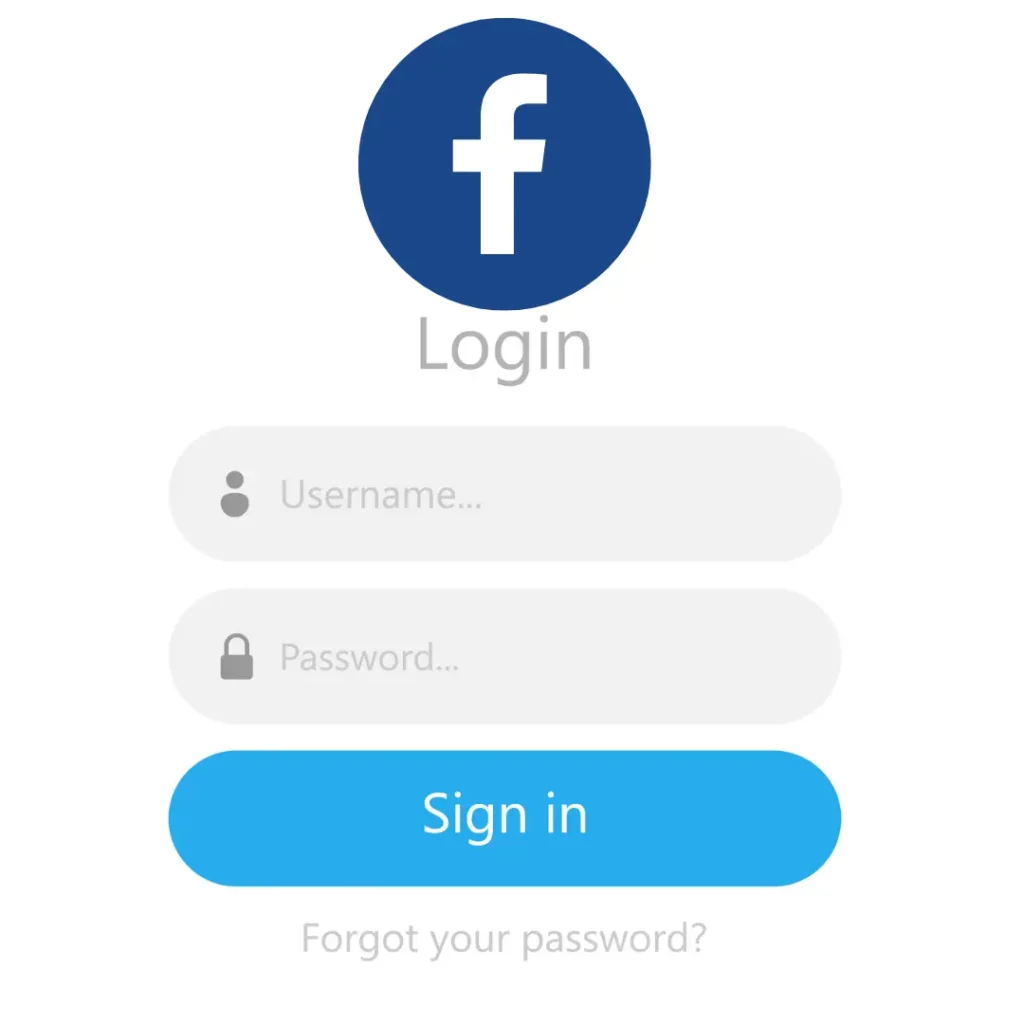
Try logging back in again on your Facebook. You can do it on both the app and the website. On the log-in page, provide your correct credentials (email/phone number and password) and see if you can log back in again.
2. Clear Browser Cookies And Cache
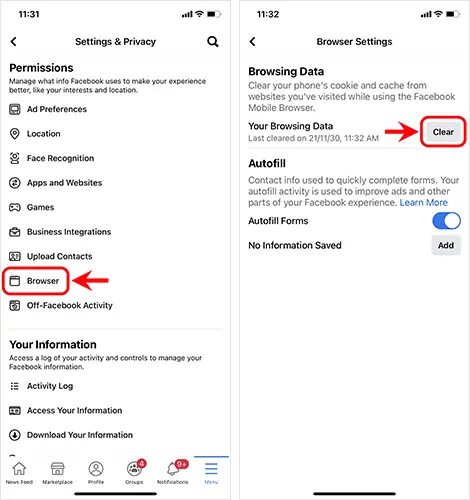
If your device has become slow due to stored data files and cache, it can hinder the functioning of apps, including Facebook. You need to delete the excessive accumulated cache, and only then will your app function smoothly. To clear browser cookies and cache, follow the given steps.
On App: To clear Facebook’s cache. Go to your device’s settings, search for Facebook’s app, and clear the cache.
On Website: Head to your browser’s settings, go to the browsing data section, and choose clear cookies and cached images/files.
3. Check Internet Connection
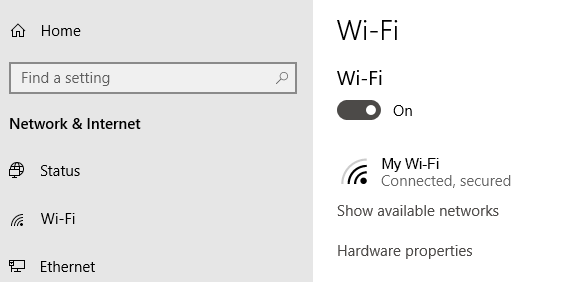
Any error on Facebook you face should be first solved by checking your internet connection. If you have a poor or unstable internet connection, you can face the session expiration issue. So, make sure that you have a stable internet connection. Switch from WiFi to cellular data or vice versa and check if it resolves the issue. You can also turn off your mobile data or WiFi, then wait for a few minutes, turn them back on, and see if the issue has been resolved at your end.
4. Update Your Facebook App
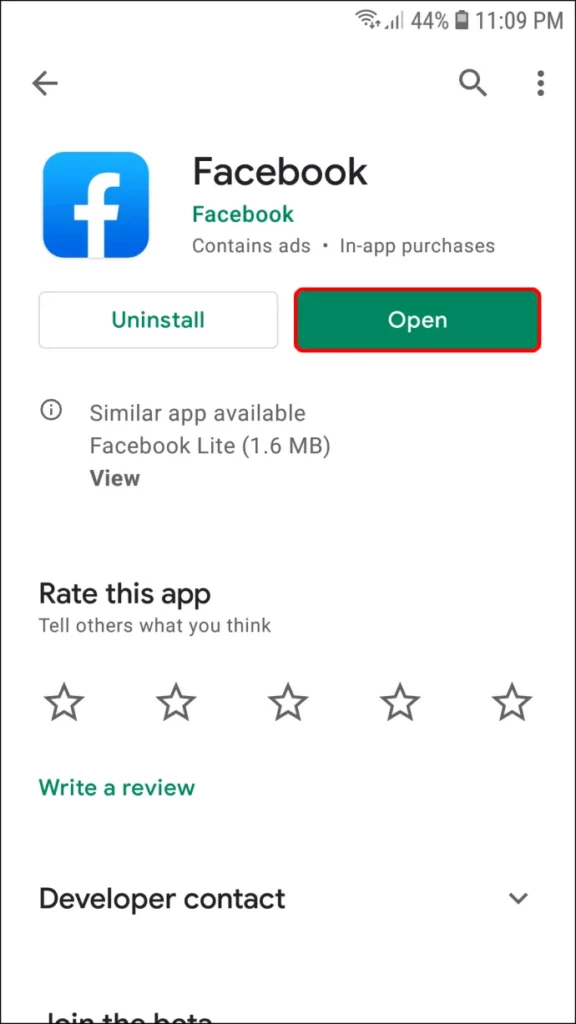
You can also try updating your Facebook app to the latest version to solve the error. Errors on Facebook can be caused by using an outdated version of the Facebook app. In order to update your app, follow the given steps.
- Navigate to the App Store or Play Store on your Android or iOS device.
- In the search bar, type Facebook and check if there are any pending updates.
- Click on the update button, and voila, you have successfully updated your app.
- Now, head to the Facebook app and check if you can log in to your account.
5. Use Incognito Mode
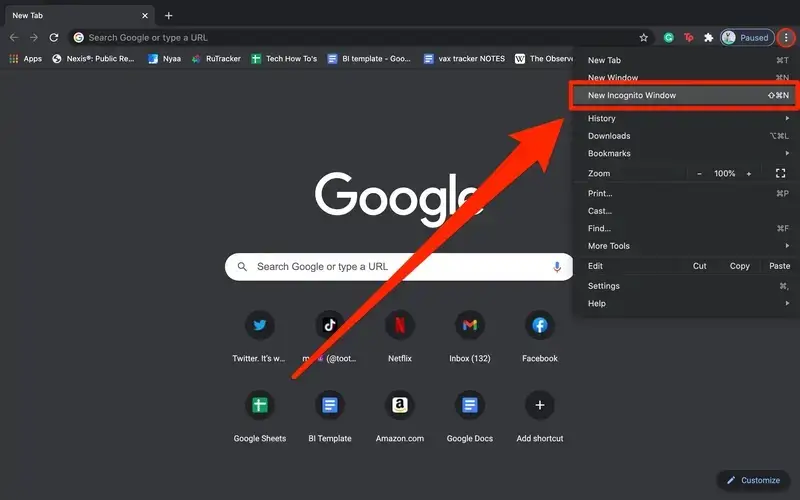
Using private or incognito mode is the easiest way to resolve the error of session expiration on Facebook. On your browser, you can turn on incognito mode and then try logging back into your account. To use incognito mode on your browser on your device, follow the given steps.
- Launch Chrome on your device.
- Now, to the right of the address bar, click More and tap the New Incognito tab.
- A new window appears. In the top left, check for the Incognito icon, and voila, you are done!
- Now log in to your Facebook account in incognito mode and check if you are able to do so.
6. Wait For Sometime
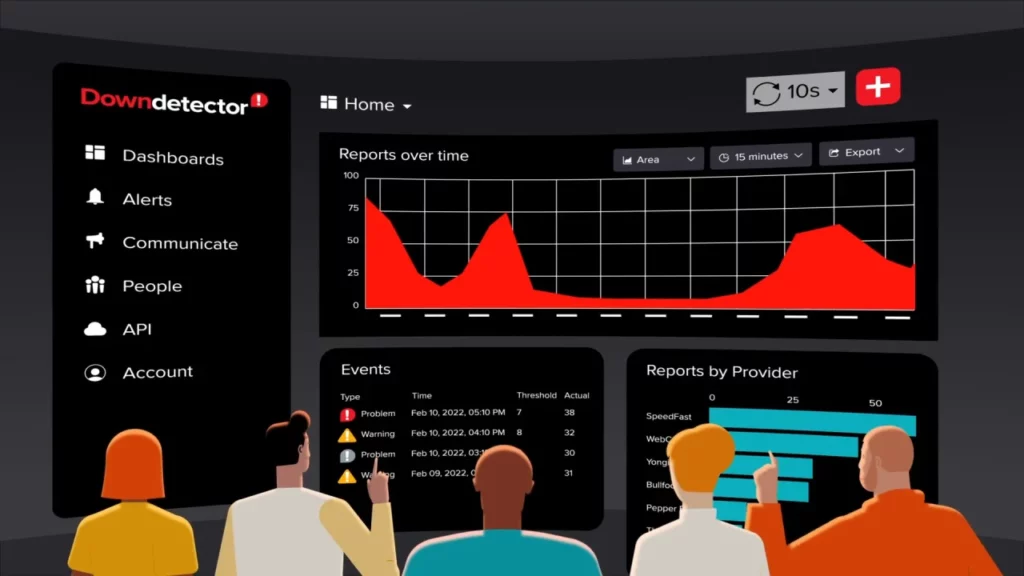
If the Facebook server is down, you can be facing the issue of session expiration because of it. And if that is the case, alas, there is not much that you can do.
But, to check if Facebook is down, go to the Downdetector website and search for Facebook. If the graph there shows a spike in the number of reports by users, it means the platform is currently facing an outage. In this case, you need to wait till the server is back again. Only once the issue is resolved at the server’s end will you be able to log in to your Facebook account.
Wrapping Up
With this, we have come to an end of how to fix Facebook session expired article. Don’t forget to share this article with your Facebook buddies who are facing the same glitch. And for more trending stuff on technology, gaming, and social media, keep visiting Path of EX! If you have any questions or queries, comment below, and we will get back to you ASAP!
Frequently Asked Questions
1. What does expired mean on Facebook?
This means you might have an old Facebook app version that needs to be updated.
2. What does session timed out mean on Facebook?
It simply means you are experiencing an “unexpected error” and it can be rectified by checking and fixing your Internet connection or clearing your browser or cache.
3. How long is a Facebook session?
The average session on Facebook is 4.82 minutes.