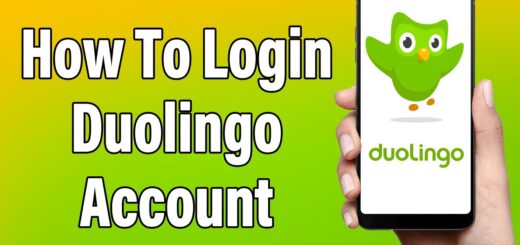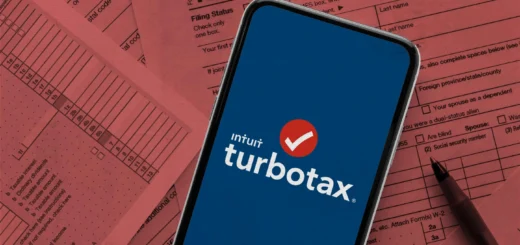ICloud Login: A Complete Guide To Access Your Apple Email
iCloud is Apple’s cloud-based service that enables its users to store photos, documents, and apps securely while ensuring seamless access across all of the user’s Apple devices. If you are a first-time user of the Apple ecosystem or want to ICloud Login, this guide helps to get you started on any device.
What You Need Before Logging In
Before logging in to iCloud, you have to prepare the following:
An Apple ID: It is the account used to access all the Apple services, including iCloud.
A compatible device: This can be an iPhone, iPad, Mac, Windows PC, or even an internet browser.
Internet connection: A stable internet connection is necessary to access iCloud.
How to Log In to iCloud on an iPhone or iPad
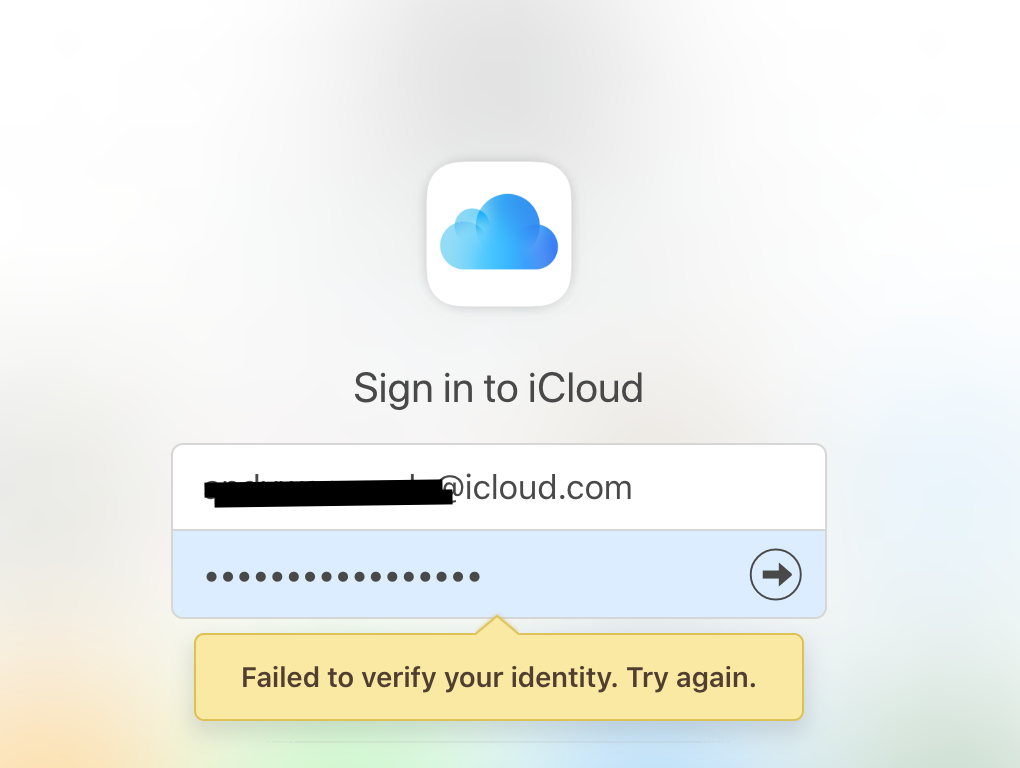
Logging in to iCloud on an iPhone or iPad is straightforward:
- Open Settings on your iPhone or iPad, open the Settings app.
- Tap your name. If you’re already signed in with an Apple ID, your name will appear at the top. Tap it. If not, tap Sign in to your iPhone/iPad.
- Enter your Apple ID credentials and input your Apple ID email address and password.
- If two-factor authentication is enabled, you will get a code from one of your trusted devices. You will enter the code, and it will take you to the iCloud services page to choose which iCloud services you want, such as Photos, iCloud Drive, or Mail.
How to Log In to iCloud on a Mac
To access iCloud on a Mac:
- Open System Settings or System Preferences. Then click the Apple menu () and select System Settings (macOS Ventura and later) or System Preferences (earlier versions).
- Click on Apple ID. If you’re not signed in, you’ll see an option to sign in with your Apple ID. Click it.
- Enter your Apple ID credentials and provide your Apple ID email and password.
- If two-factor authentication is active, enter the verification code sent to your trusted device.
- Once logged in, choose the iCloud features you’d like to use, such as iCloud Drive or Find My Mac.
How to Log In to iCloud on a Windows PC
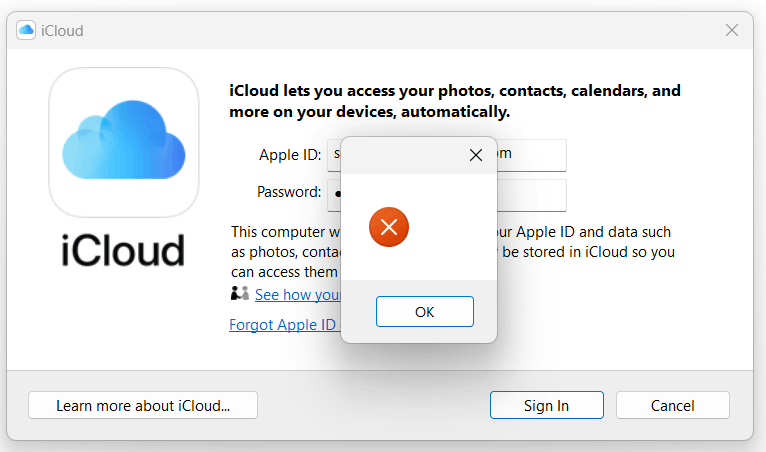
Apple offers a version of its iCloud app for Windows users. You can follow these steps to log in:
- Go to the Apple iCloud for Windows webpage to download and install the application.
- Open the iCloud app from your Start menu.
- Enter your email address and password for your Apple ID.
- Then enter the verification code that was sent to a trusted Apple device.
- Select the services such as Photos or iCloud Drive, which you want to be synced with your PC
How to Log In to iCloud via a Web Browser
If you do not have an Apple or Windows device, you can still log in to iCloud from your web browser:
- Visit the iCloud website by going to iCloud.com.
- Log in with your Apple ID by entering your Apple ID email and password.
- Verify your identity by completing the two-factor authentication process if prompted.
- Once logged in, you’ll have access to services like iCloud Drive, Photos, Notes, and Mail.
Conclusion
By following these steps, you can easily log in to iCloud and enjoy the convenience and security of Apple’s cloud services. Whether on your iPhone, Mac, PC, or a web browser, iCloud ensures your important data is always within reach.