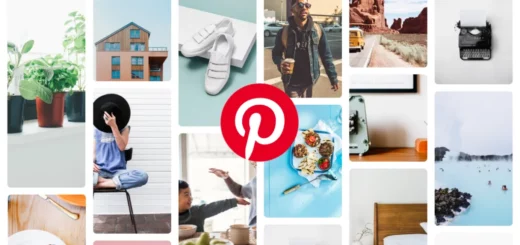Pinterest Search Not Working? Here is How to Fix it!
Is your Pinterest search not working, and you are not able to search for new ideas? If the search feature is making it difficult for you to take full advantage of Pinterest, this article is for you. In this blog, I will tell you how to fix Pinterest search not working. So come along!
Pinterest is an app where everybody heads to find inspirational ideas for new things they are working on. But for some underlying reasons, Pinterest users are facing one issue or another on this platform. Some users are complaining about the ‘Email is Already in use’ error, while for others, Pinterest is not working on iPad and Safari browsers.
So, without further ado, let’s jump into the article and learn how to fix the Pinterest search not working. Why wait, then? Let’s begin!
Reasons For Pinterest Search Not Working
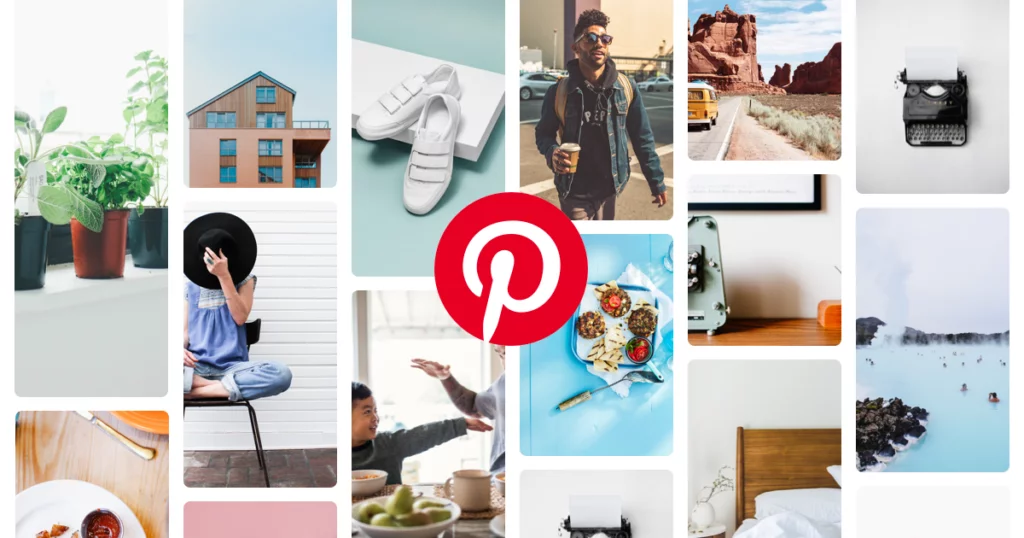
If your Pinterest search is not working, it can be due to many reasons. And the possible reasons for the same are:
- Piled up app cache.
- Using an outdated app.
- Javascript for the browser is not enabled.
- Extensions are causing the interrupting.
- Hardware acceleration is turned on.
How to Fix Pinterest Search Not Working?
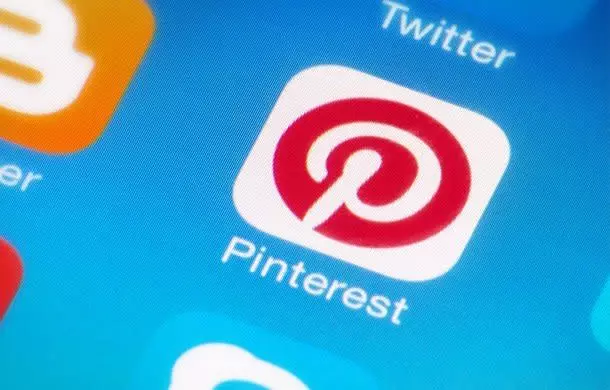
Now that you know why Pinterest search is not working, let’s look at the possible fixes that will help you resolve the issue. Keeping in mind the causes for the search not working on Pinterest, I have come up with the below-stated fixes. So try these fixes out and get the issue with Pinterest fixed.
1. Fix Pinterest Search Not Working By Clearing the App Cache

Piled-up cache is the main reason why the search feature is not working on Pinterest. So clear your app cache if you are using the Pinterest app. If you are accessing Pinterest on the browser, consider clearing your browser cache.
To clear the piled-up cache of the Pinterest app, follow the steps stated below:
Step 1: Go to Settings.
Step 2: Locate Apps option.
Step 3: Tap on Apps Management.
Step 4: Look for Pinterest.
Step 5: Tap on it and head to storage.
Step 6: Select Clear Data.
Step 7: Now tap on Clear Cache.
To clear your browser cache, follow the steps stated below:
Step 1: Open Google Chrome.
Step 2: Tap on the three dots next to your profile photo at the top right corner.
Step 3: Click on the More Tools option.
Step 4: Select clear browsing data.
Step 5: Pick a time frame.
Step 6: Check the boxes in addition to cookies and cached files.
Step 7: Tap on the Clear data button.
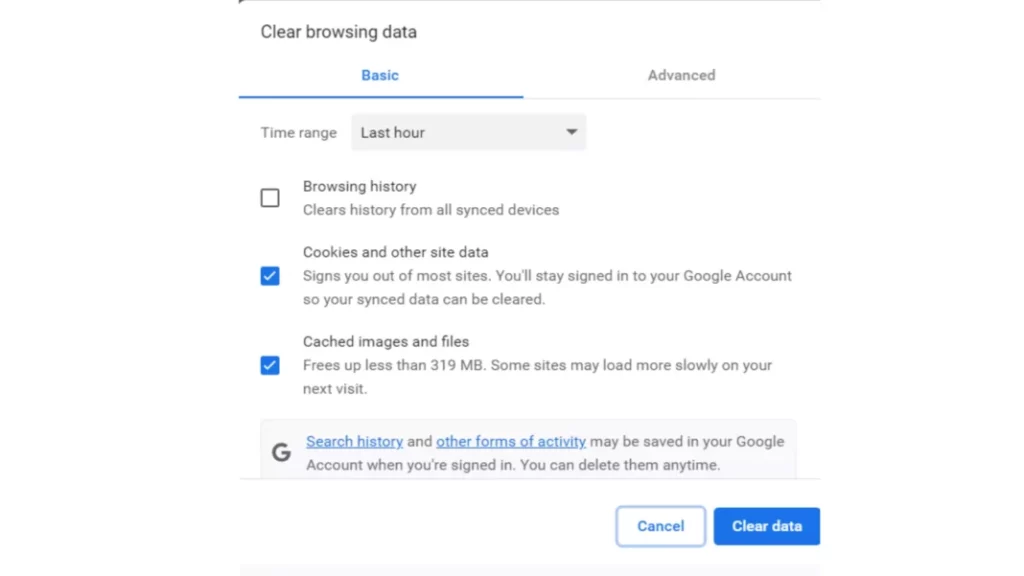
And with this, you are done! This is how you can clear the piled-up cache on the browser and on your device to fix the Pinterest search not working.
2. Fix Pinterest Search Not Working By Updating the Pinterest App
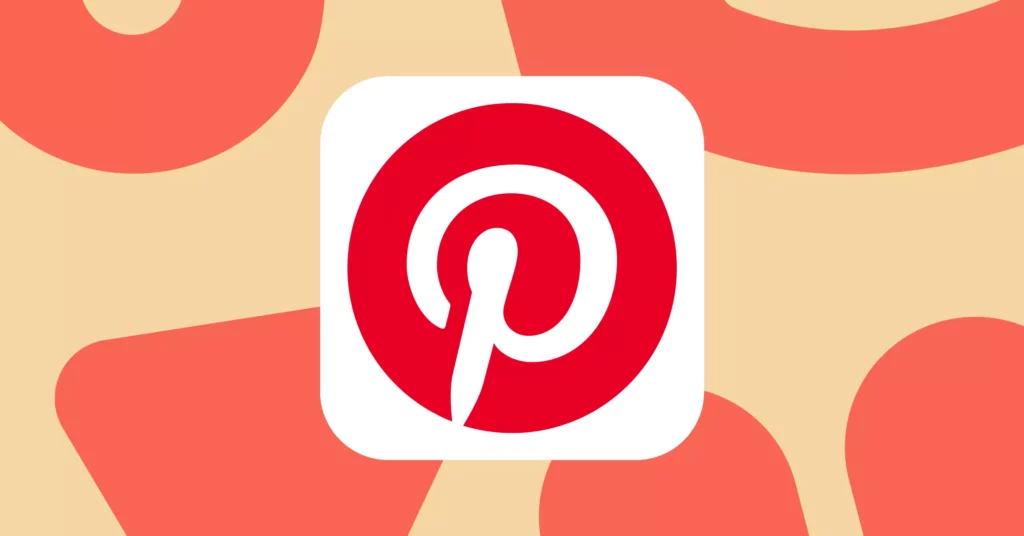
If clearing up the piled-up cache doesn’t fix the issue, update your app to the latest version. Updating your app will fix any bug or glitch causing Pinterest search not to work. So look for any available updates of Pinterest in the Play Store/App Store and update your app to the latest version to fix the issue.
3. Fix Pinterest Search Not Working By Uninstalling and Reinstalling the App

If you don’t find any available updates in the Play Store/App Store, uninstall and reinstall your app after downloading it from the Store. This simple exercise of uninstalling and reinstalling will refresh your app and, most possibly, fix the issue of Pinterest search not working.
4. Fix Pinterest Search Not Working By Enabling Javascript For the Browser
If you are accessing Pinterest on a browser, enable Javascript to fix the issue of the Pinterest search not working. To enable JavaScript, follow the steps stated below:
Step 1: Open Google Chrome.
Step 2: Tap on the three dots next to your profile photo at the top right corner.
Step 3: Click on the Settings option at the end.
Step 4: Select the Privacy and Security option from the left menu column.
Step 5: Under Privacy and Security, select Site Settings.
Step 6: In the Site Settings, select JavaScript under the Content section.
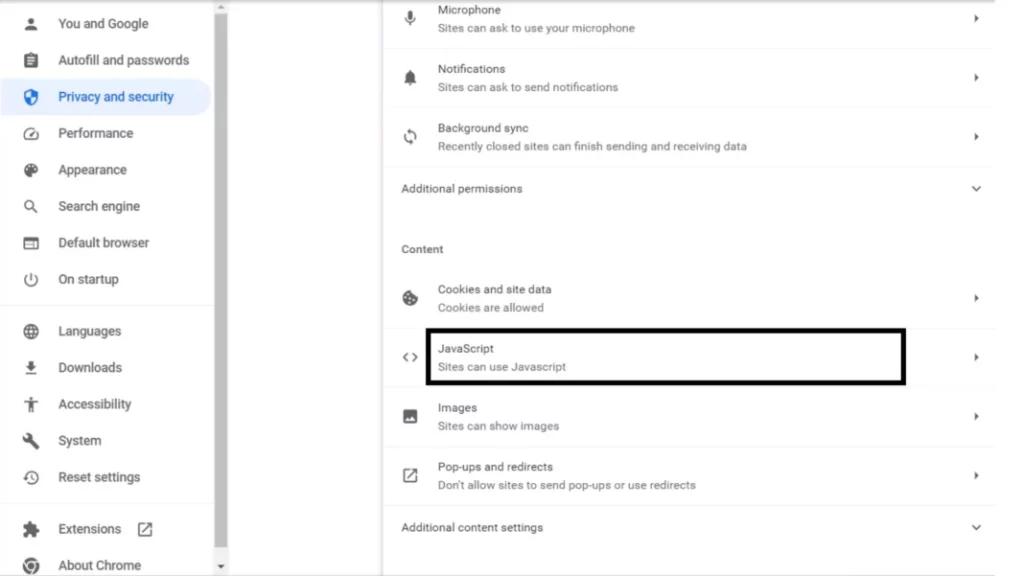
And with this, you are done! This is how you can turn on Javascript and fix the issue of Pinterest search not working.
5. Fix Pinterest Search Not Working By Turning Off the Hardware Acceleration
Step 1: Open Google Chrome.
Step 2: Tap on the three dots next to your profile photo at the top right corner.
Step 3: Click on the Settings option at the end.
Step 4: Select the System option from the left menu column.
Step 5: Turn the toggle off next to Use hardware acceleration when available.
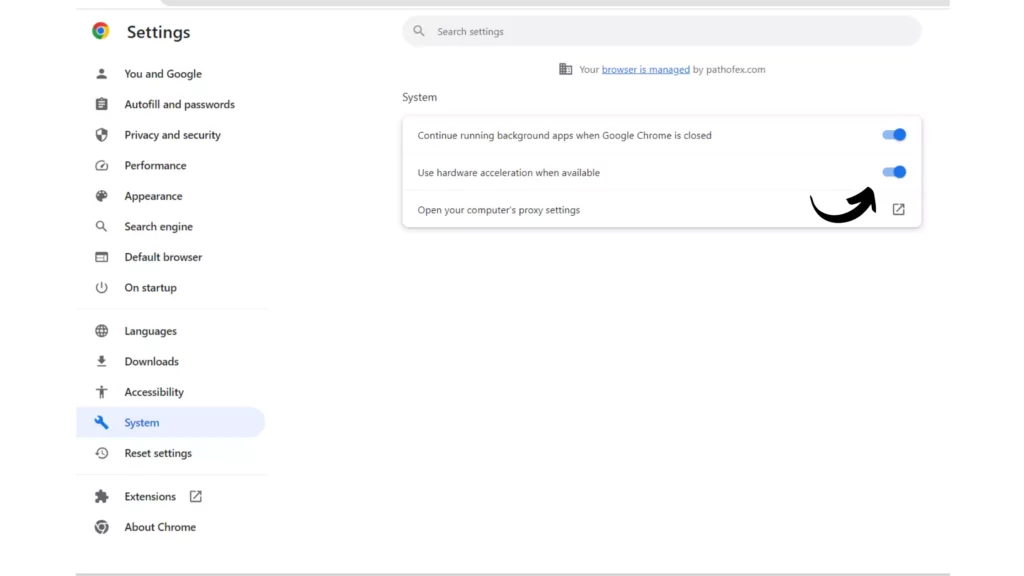
And with this, you are done! This is how you can turn off hardware acceleration and fix the issue of Pinterest search not working.
6. Fix Pinterest Search Not Working By Disabling Browser Extension
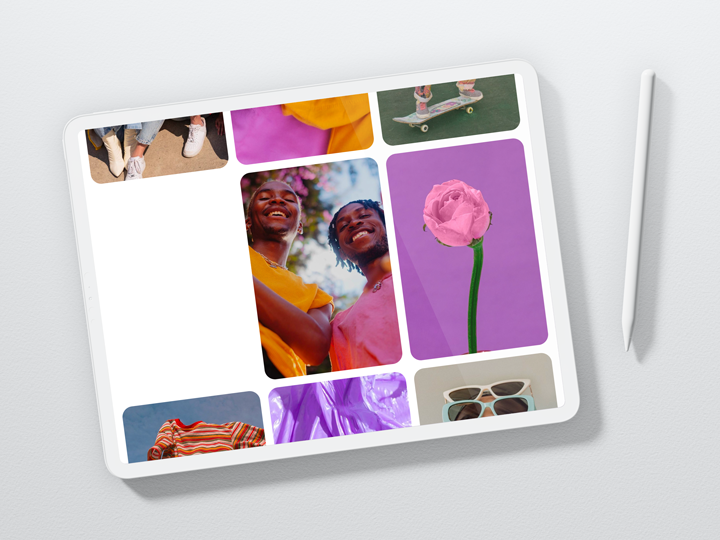
If you are using any browser extension, this can also cause Pinterest search not to work. Therefore, you should turn off any browser extension that you are using and check if it fixes the issue. And if it does, consider turning it off every time you use Pinterest.
Wrapping Up
With this, I come to the end of this blog, and I hope you know now how to fix the Pinterest search not working. So try these fixes out, and fix the issue you are facing on Pinterest in no time. And yeah, for any further queries related to Pinterest, you can comment in the comments section below.
So, guys, that is it for today. Take care! And keep visiting our website, Path of EX, for more such queries related to Social media, Gaming, and Technology. Till then, Bye! Bye!
Frequently Asked Questions
1. Why can’t I search on Pinterest anymore?
If you are unable to search on Pinterest, these are the possible reasons for it:
1. Piled up app cache.
2. Using an outdated app.
3. Javascript for the browser is not enabled.
4. Extensions are causing the interrupting.
5. Hardware acceleration is turned on.
2. Why does Pinterest not work on Google?
If Pinterest doesn’t work on Google, these are the possible reasons:
1. Piled up app cache.
2. Javascript for the browser is not enabled.
3. Browser Extensions are causing the interrupting.
4. Hardware acceleration is turned on.