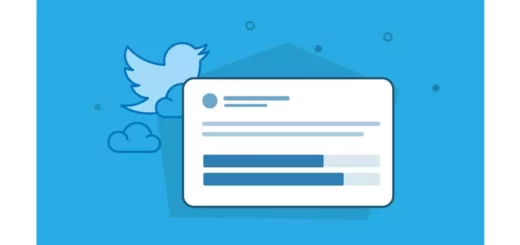How to Fix Post Not Sent Error on X (Twitter) | Try These 8 Fixes!
X, formerly Twitter, has now changed the tweet option from tweet to post. The error once known as “tweet not sent” on Twitter is now depicted as “post not sent” error on X. Many users are reporting to have faced this error. In this article, we will try to find the possible causes and the ways to fix Post Not Sent error on X. Stay around to know more.
X is widely used to share ideas, thoughts, and updates. However, many users sometimes report having encountered errors restricting them from posting on X with the message; We’re sorry we weren’t able to send your post. Would you like to retry or save this post in drafts?” The error is the same as the “failed to send tweet error.”
Encountering such an error is quite frustrating. Let us dive in to know how to fix Post not sent error on X (Twitter).
What Causes the Post Not Sent Error On X (Twitter)?

As such, there are no certain and definite causes for the error “post not sent” on X. There are a number of reasons that can lead to his error. Here are some of the causes enlisted.
1. Network Issues: A weak and unstable internet connection can lead to an error like “post not sent” on X. If your internet is weak, you may not be able to post on X.
2. Account Limitation or Suspension: If your Twitter account is locked or suspended on X (Twitter), you are not allowed to update your post on X.
3. Content Violation: X has some well-established terms of service; violation of any such term of service will restrict you from posting on X.
4. Server Issues: If the server is down, under maintenance, or facing an outage, you can encounter a “post not sent” error on X.
How to Fix Post Not Sent Error On X (Twitter)?
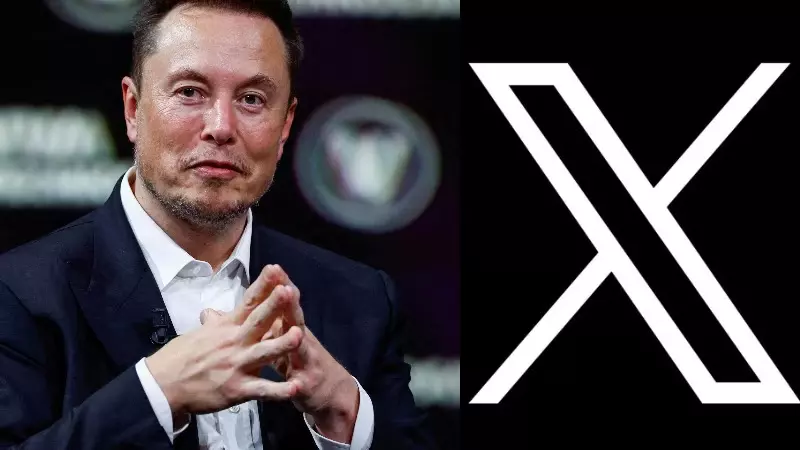
If you encounter the “Post Not Sent” error on X (Twitter), you can fix this issue by following the standard ways of fixing it. Here is the list of ways and methods that you can try.
1. Check Your Internet Connection
It is important to have a good and stable internet connection for the smooth working of X. So, to post on X, you need to have a strong internet connection. Don’t attempt to post again unless you fix your network issue.
2. Check Server Status
Check the server status by visiting the Twitter API Status. If there is an issue with the server, wait until the issue is resolved from the back end by a team of technicians and engineers meant for the said purpose. Try again after some time to confirm whether the issue is resolved.
3. Check Account Status

Once you have tried the above methods. The next thing you must check is your account status. If your account is suspended or restricted by X, you must resolve the issue before posting something on X. You can check the account status by following the given steps.
1. Log in to your Twitter Account.
2. Go to “Setting and Privacy.”
3. Check if there is any notification or warning indicating a warning with your X account.
4. Review Your X Content
According to the X terms of service, certain types of content like hate speech or spam are not allowed to be posted on X. If your content falls in the category of prohibited content, review and edit it as per X guide guidelines for content publishing.
5. Try a Different Browser or a Different Device

At times, the problem could be device or browser-specific, as a result of which you fail to post on X. In such a case, it is advisable to opt for a different device or a different browser. Trying this method might help you resolve the issue.
6. Restart Your Device
Restarting your device is one of the easiest and simplest methods of resolving issues like the post not sent error on X (Twitter). A large number of X users have found this method quite helpful. You can give it a try and check if it helps.
7. Clear Cache

Cache, also known as temporary files, gets corrupted after a certain point of time, thereby becoming useless and causing undue interference in the working of apps and systems. It sometimes leads to errors like post not sent error on X (Twitter) and the Playback Error on Twitter. So clearing the cache is one of the ways you can try to resolve this issue.
8. Contact X (Twitter) Customer Support
If none of the above given options work for you. In such a case, you are left with the option of contacting Twitter customer support at the Twitter Help Center. You can put forward your query and ask for timely assistance.
Wrapping Up
It has come to the fore that post not sent on X error can be frustrating. However, the said error is not uncommon. Many users face such kind of errors. The good thing is that this issue can be resolved by following certain simple standard ways of fixation. Many such ways and methods are enlisted in the article above. You can try them to fix post not sent error on X (Twitter).
I hope this article will be of some help to you. In case something is missing, you can let us know by writing in the comments section. We also look forward to your valuable feedback. You can visit our website for content like this and much more.
Frequently Asked Questions
Q 1: Why is my post failing to send on X?
Ans: You failed to send a post on X due to poor internet, server outage, limited or suspended account, and content violation.
Q 2: How to Fix the “Post Not Sent” Error on X (Twitter)?
Ans: Check your internet connection, check the server status, review your content, review your account status, try a different browser, restart your device, clear cache, and contact Twitter customer support.
Q3: Can I save my post in draft if I fail to post it?
Ans: Yes, you can save your post as a draft if you fail to post it on X.