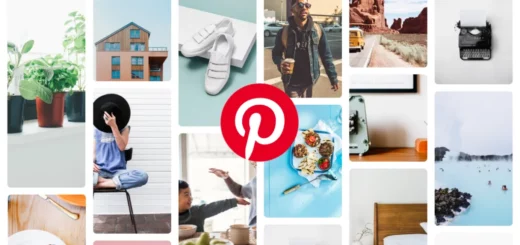How to Add Pinterest to Safari in 2024 | Pinterest Safari Extension
An extension brings more features and functions to a web browser. Saving pins manually can be a lot of work. That’s where Pinterest Safari Extensions come in handy. Other than Safari, Chrome and Firefox also offer extensions. By adding the Pinterest Extension Safari to your browser, you can easily save pins from the browser using a Pinterest Safari Extension. All you have to know is how to add Pinterest to Safari.
Findings suggest that browser extensions are a great way to avoid unwanted results and ads from search results. Safari is a web browser that was designed by Apple. It was possible to run Safari on Windows until Apple no longer supported it due to security concerns. Since we are talking about the Pinterest Safari Extension, let us remind you that you cannot save pins using this extension unless you have the ‘Pin It’ button installed.
You might feel like we have used so many wordy sentences that are scary enough. Without stretching here for long, let us see how to add Pinterest to Safari and how the Pinterest Safari Extension works.
How to Get a Safari Extension
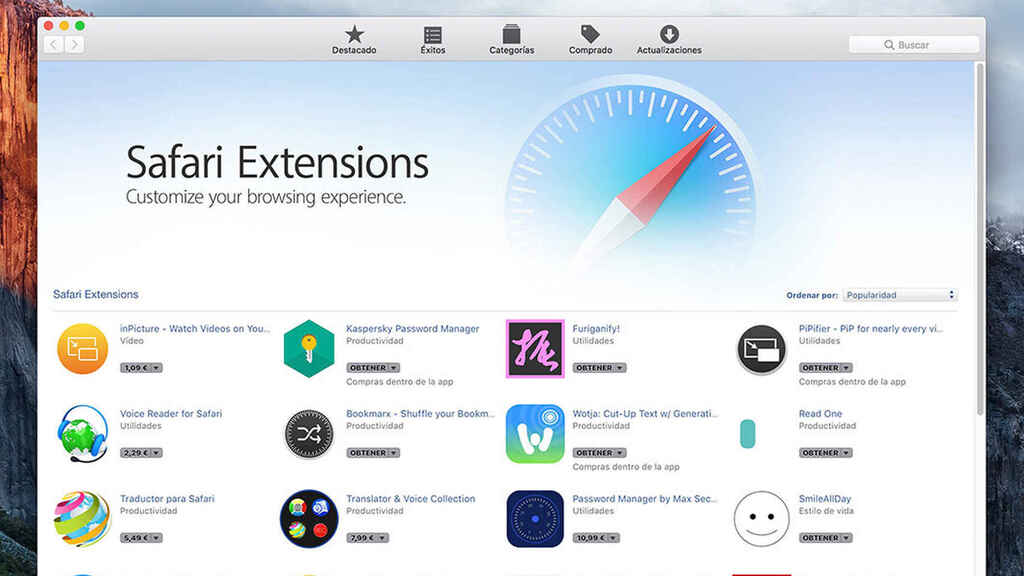
In order to add Pinterest to Safari, first, you need a Safari extension. To be honest, there are no impressive amount of extensions for Safari as Chrome or Firefox has. But still, the App Store’s extension collection will help you to optimize your search engine better.
Here is how to get the Pinterest Safari extension-
- Open ‘Safari App.’
- Select ‘Safari Extensions.’
- Browse any extension available.
- Click on it to ‘Install’ or ‘Purchase.’
Now you have a Safari extension. To add Pinterest to Safari, you need the ‘Pin it browser button.’ It is not only for Safari browsers. Pinterest introduced this ‘Pin it button’ extension to make users are comfortable on every browser including Chrome and Firefox.
How to Add Pinterest to Safari | What is Pinterest Pin It Button
In a Pinterest Safari Extension, you need a ‘Pin it’ button to save your favorite pins. Pinterest users can easily install it on browsers which enhances the image-sharing experience. It will appear in bookmarks- Save it. Now if you like images on various sites, the Pinterest button Safari helps you to bookmark the picture and copy the URL. You can easily install the pin it button from Chrome, Firefox, or Safari.
How to Add Pinterest to Safari | How to Set up Pinterest Plugin
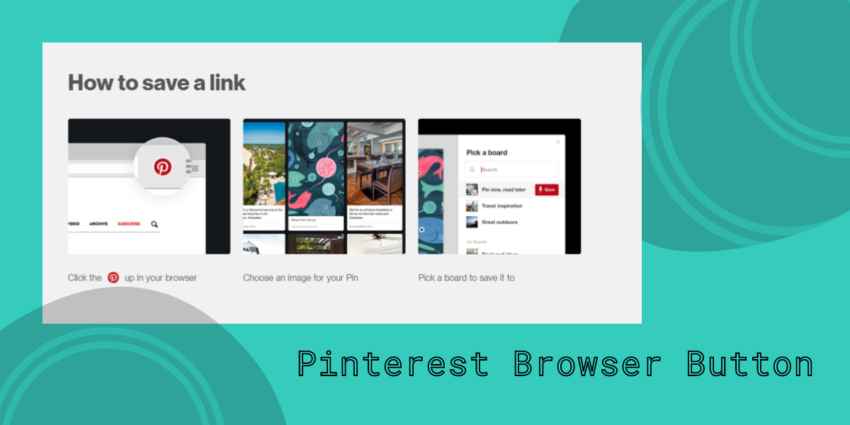
Setting up Pinterest Extention to Safari is much easier now. You can download and install it from the browser.
- Visit the Pinterest browser button web page on the top-right side of the browser window.
- Click on the ‘Get our browser’ button.
- Click on the arrow icon on the right side (Download arrow).
- Double click on ‘Setup file.’
- Install.
How to Use ‘Pin It’ Button?
Now you have installed the ‘Pin it’ button to save pins on the Pinterest Safari Extension. Let’s take a look at how it works,
- Choose an image to save from the search.
- Click on the ‘Pinterest Browser Button’ on the top of the browser (a Pinterest ’P’ icon).
- The browser will show you more content similar to the chosen image.
- ‘Save image’ button will be on the top-left corner. Click it.
- Pinterest will open. Either you have to log in or you must be already logged in.
- Select a board, to which you want this image to be saved.
How to Install ‘Pin It’ Toolbar Plugin?
The Pinterest Safari Extension is an excellent tool without any drama. Using the Pinterest Safari Extension, you can save any pin from the browser and other social media platforms.
- Log in to your Pinterest.
- Visit the ‘About’ section.
- Click on the page on the right side.
- Visit ‘Goodies’ on the left side.
- Scroll down to the ‘Pin it’ button.
How to Install Bookmarklets on Safari?
Bookmarklet is an application stuck to a browser as a bookmark. Let’s see how to set up bookmarklets for Safari-
- Open browser.
- Select ‘View.’
- Click on ‘Show Bookmarks.’
- Choose ‘Pin It’ and drag it to the bookmarks tab.
- Keep the name ‘Pin It’ or rename the bookmarklet.
How to Get a Pinterest Browser Button on Different Browsers?
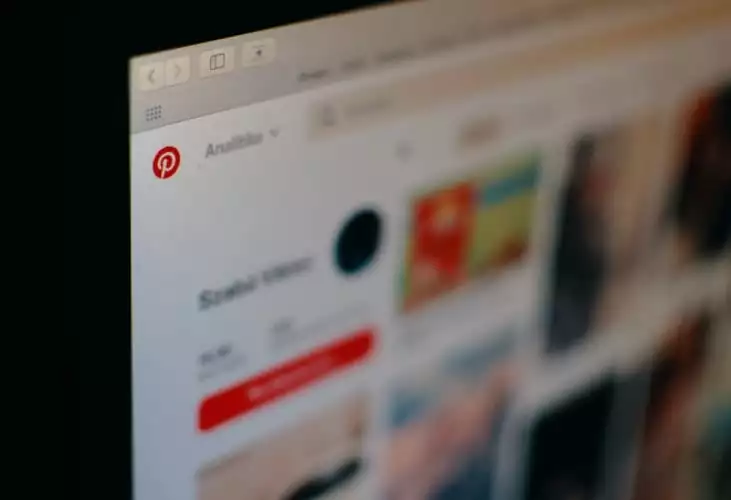
If you want to get a Pinterest browser extension on different browsers other than Safari, follow the steps below-
- Go to the browser.
- Enter Pinterest Goodies.
- Once the page opens, Tap on the Get our Browser icon.
- Tap on Add to Web Browser option on the left-hand side of the screen.
- Download it and use the button extension easily.
How to Add Pinterest Extension On Google Chrome?
If you want to get Pinterest for Google Chrome, follow the steps below and get the extension right away-
- Go to Google Chrome Browser.
- Search for Chrome Web Store and open it.
- Go to the Search in the store and enter Pinterest in the box.
- Tap on the Pinterest Save Button.
- Tap on Add to Chrome.
Wait for the download, and you are done!
How to Get Pinterest Browser Extension on Firefox?
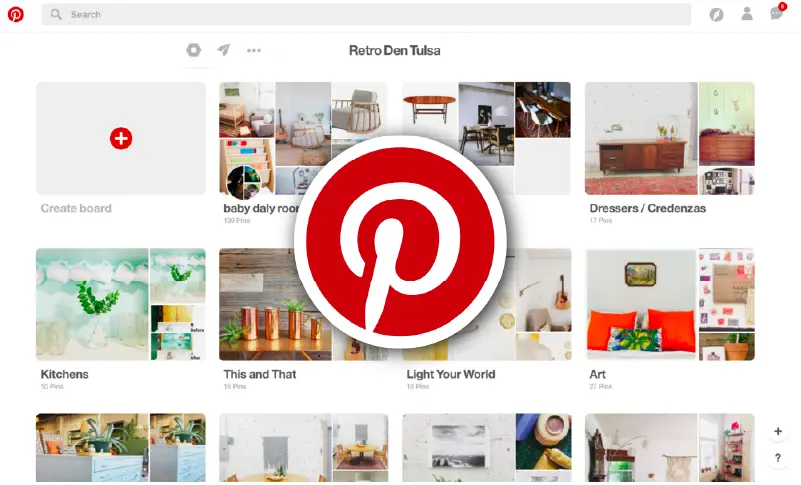
You can easily visit the Pinterest browser extension site and download the browser extension for Firefox. To know how to do it, follow the steps below-
- Go to your browser and open the Pinterest browser extension site.
- Tap on Allow.
- Tap on Install and use the Pinterest browser extension on Firefox.
Watch How to Add Pinterest to Safari
If you are still confused about adding Pinterest for Safari, we are attaching two YouTube videos to help you. One is about how to install the Pinterest ‘Pin It’ Button and the next one is about How to add a Pinterest browser button on Chrome and Safari.
Wrapping Up
Pinterest is a platform for inspiration and innovative ideas. It is home to start-ups and multi-dollar businesses. Everyone has their favorite pins and boards. Pinterest Safari Extension helps you to save pins directly from browsers and other social media so that you don’t have the mess of manually adding pins to the board.
This article is all about how to add Pinterest to Safari. A Pinterest Safari Extension adds more flavor to the search experience by function and features. A ’Pin It’ button is needed to save pins using the Pinterest Safari Extension. We’ve covered a detailed bulletin on how to get a Safari extension, how to add Pinterest to Safari, What is the ‘Pin It’ button and how to add this to the Pinterest Safari Extension. Hope you enjoyed the ride.
What did we miss? Let us know in the comments.
Frequently Asked Questions
1. How do I add Pinterest extensions to Safari?
If you want to add a Pinterest Safari extension for Mac, follow these steps-
1. Open browser.
2. Select ‘View.’
3. Click on ‘show Bookmarks.’
4. Choose ‘Pin It’ and drag it to the bookmarks tab.
5. Keep the name ‘Pin It’ or rename the bookmarklet.
2. Does Pinterest have a Safari extension?
Yes, Pinterest Safari Extension is a tool without much drama. It saves pins to your board by directly connecting from the browser.
3. How to add extensions to Safari?
1. Open ‘Safari App.’
2. Select ‘Safari Extensions.’
3. Browse any extension available.
4. Click on it to ‘Install’ or ‘Purchase.’
4. How to add ‘Pin It’ button to Safari?
1. Open Safari browser.
2. Install Pinterest Safari Extension.
3. Save pins using the ‘Pin It’ button.
4. This is also the preferred method of how to add ‘Pin 5. It’ button to Safari on MAC.
5. Why Pinterest not working on Safari?
Go to preferences in Safari browser and select privacy options. Remove all website data. It is to delete any kind of plugins or extensions that block Pinterest to open on Safari. Also you can turn off extensions on ‘preferences.’
6. How to pin tabs in Safari?
Pinned tabs in Safari will appear on the top-left area of the browser. It helps to load that tab with a click from there.
1. Choose ‘Show Tab Bar’ from ‘View.’
2. Go to the desired tab and open it.
3. Right-click on the tab bar and select ‘Pin Tab.’
4. Opened tab will be pinned to Safari.
7. Why can’t I get Pinterest on Safari?
If you can’t get Pinterest on Safari, follow these methods-
1. Clear all the cache data.
2. Uninstall and reinstall the extension.
3. Update your Safari browser.
4. Disable other extensions.
8. Does the Pinterest button work with Safari?
Yes, the Pinterest button can work for Safari.