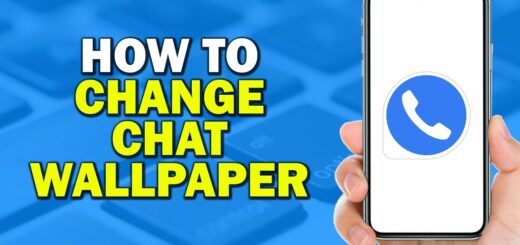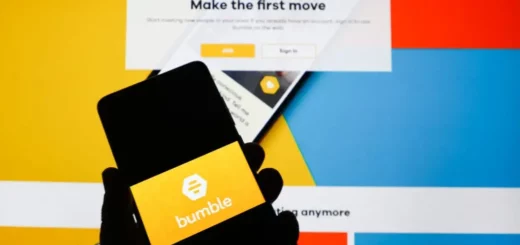How To Change Name On Bumble? A Quick And Easy Guide Here!
Would you like to use a quirky name to shield your identity or fix the misspelled name you previously entered? If yes, then you have come to the right place. We will give you a complete guide on how to change name on Bumble here.
Bumble is known to be a user-friendly platform. However, changing your personal information, like your name, can be challenging. Don’t worry, though; we are here to give you an easy guide to making changes to your name registered on the app.
So, continue reading this article if you would like to understand how to change name on Bumble in various different ways.
Discover How To Change Name on Bumble Here!
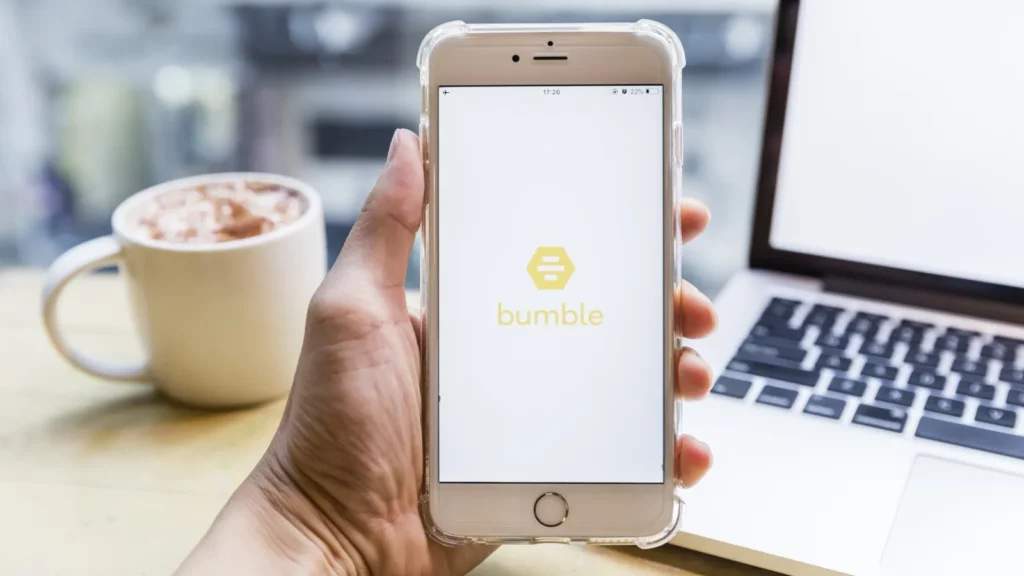
Here are the different methods you can use to change name on Bumble:
1. Using a Facebook account – If you have signed up on Bumble using your Facebook account, then an update on your name on Facebook will automatically reflect on your Bumble profile.
2. Contact Bumble’s Support Team – You can reach out to Bumble’s support team to request assistance with changing your name through the app. They will guide you through the process.
3. Deleting your existing account and creating a new one – If the above methods do not work, you can delete your existing Bumble account and create a new one with your preferred name.
To know how to change name on Bumble using these methods in more detail, keep reading!
How To Change Name On Bumble Using A Facebook Account?
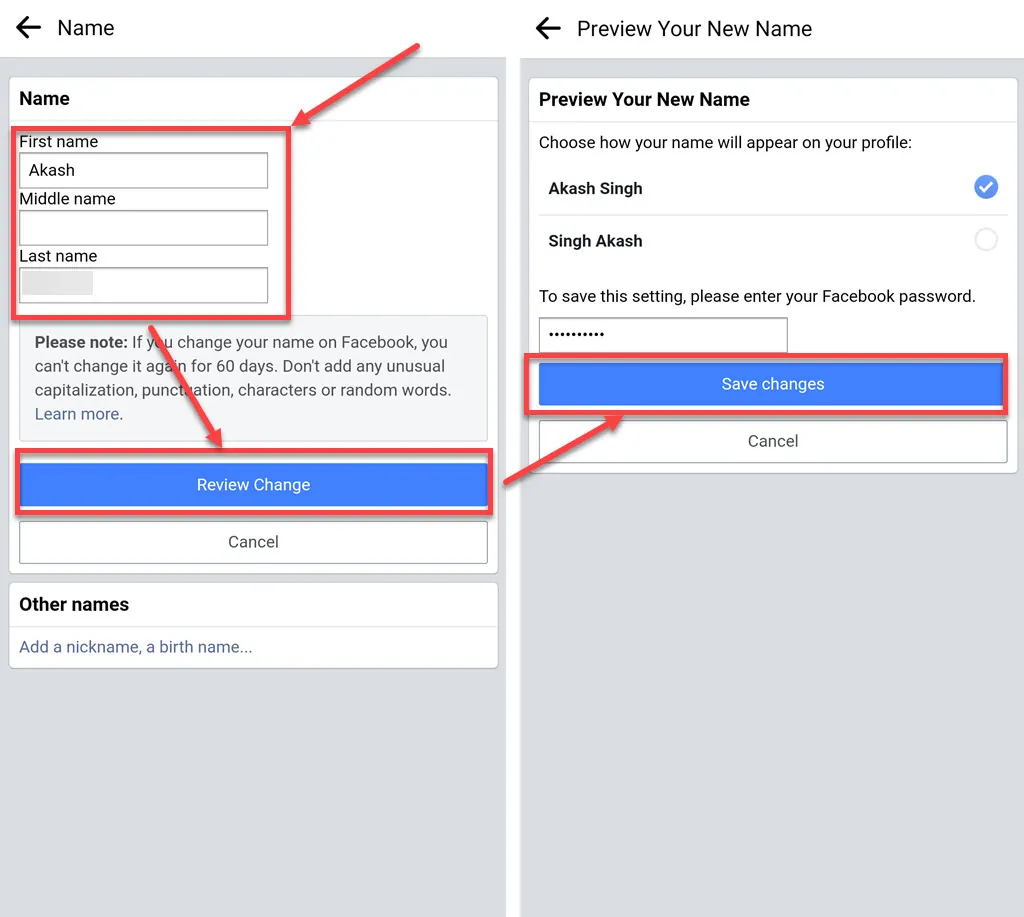
If you have registered on Bumble using your Facebook account, follow these steps.
- Login with your Facebook account using your mobile number/email address and password
- Tap the three-line menu icon in the top-right corner
- Navigate to “Settings and Privacy”
- Click on “Settings.”
- If you are using Bumble on an Android or iOS device, click on “Personal And Account Information.” If you’re on a computer, you can skip this step.
- Click on “Name.”
- Enter your desired name and select “Review Change.”
- Enter your password and click on “Save Changes.”
How To Change Name On Bumble Without Facebook?
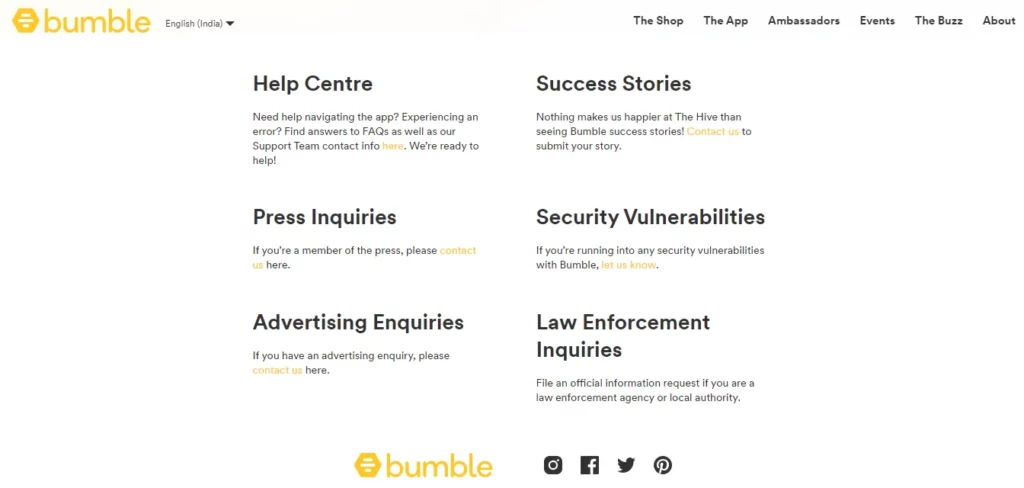
If you have registered on Bumble using your phone number, unfortunately, you cannot self-correct your name on the Bumble App. However, you can contact Bumble’s support team to request a change in your name. Follow these steps:
- Open the Bumble App
- Click on the bottom left icon to view your profile
- Click on “Settings” by tapping on the top left corner icon
- Scroll down and click on “Contact & FAQ”
- Click on “Contact Us”
- Click on “Report a technical issue”
- Type a message explaining the name change you want, and attach a screenshot if necessary. The support team will assist you with the process.
Delete Your Bumble Account
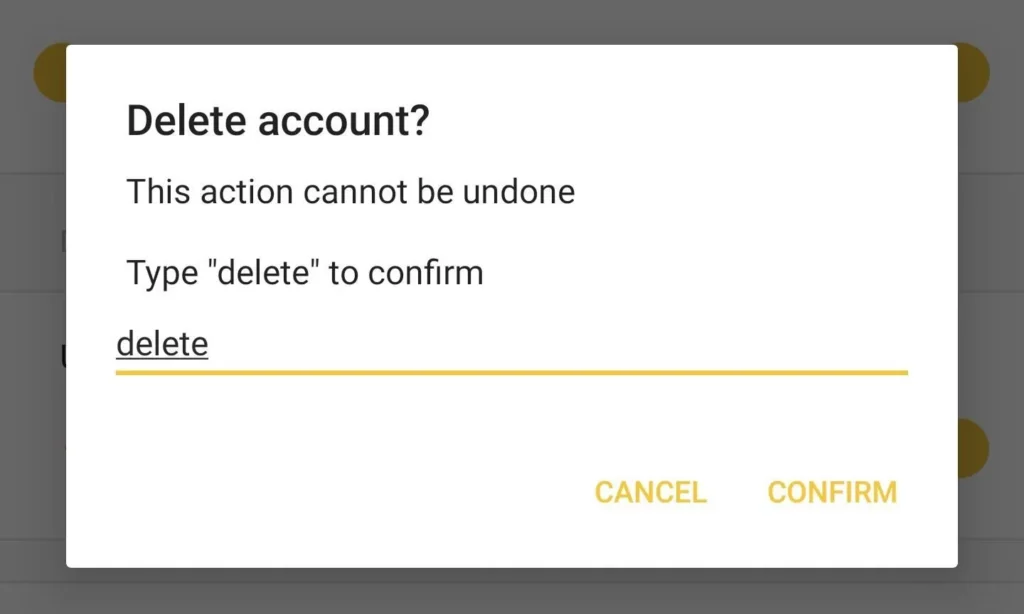
If you do not have a Facebook account or have not received a response from Bumble’s support team, you can delete your current account and create a new one with your desired name. Follow these steps if you want to know how:
To Delete Bumble Account:
- Open the Bumble App
- Click on the bottom left icon to view your profile
- Click on “Settings” by tapping on the top left corner icon
- Scroll to the bottom and click on “Delete Account.”
- Select a reason for deleting the account and click on the “Delete Account” option
- Type “Delete” to confirm, and your account will be deleted
To Create A Bumble Account Using Facebook Account:
- Open the Bumble App
- Click on “Continue with Facebook”
- Enter your email address and password to sign up
- After verification of your password, your account will be created. Now you will have to fill in basic information like your name, birthday, gender, etc. to start using your account
To Create A Bumble Account Using Mobile Number:
- Open the Bumble App
- Click on “Use mobile number.”
- Enter your mobile number and click on “OK” to verify the number
- Enter a 6-digit code sent to your mobile number
After verification of the code, your account will be created. Now you will have to fill in basic information like your name, birthday, gender, etc. to start using your account
To Create A Bumble Account Using Apple ID (for iOS Users):
- Open the Bumble App
- Click on “Continue with Apple.”
- Enter your email address and password to sign up
- After verification of your password, your account will be created. Now you will have to fill in basic information like your name, birthday, gender, etc. to start using your account
Wrapping Up
Ready to? So, this was how to change name on Bumble hassle-free! You can use these methods to give your Bumble profile a makeover. Our quick and easy guide will help you elevate your Bumble experience by tweaking your name effortlessly. So, follow these methods and stay connected with us for more such helpful content!
Frequently Asked Questions
1. How to change name on Bumble app?
If you have registered on Bumble using your phone number and need to correct your name, you need to contact Bumble’s support team. Open the app, navigate to your profile settings, select “Contact & FAQ,” then “Report a technical issue,” and explain the name change you prefer. Alternatively, you can create a new account with your preferred name if you are unable to rectify it through support.
2. I accidentally swiped the wrong way on Bumble. Can I undo it?
If you’re a Bumble Boost subscriber, you can tap the arrow icon at the top left of your screen to undo your last swipe. This is called a “Backtrack.”
3. Does Bumble show location to other users?
Yes, the app will show your location to other users because this is one of the most important criteria on the basis of which matches are shown. However, the app will not show your exact location at the moment but rather show others in what city you are living. In case you want to hide this, too, you can always handle it in the privacy settings in your profile.