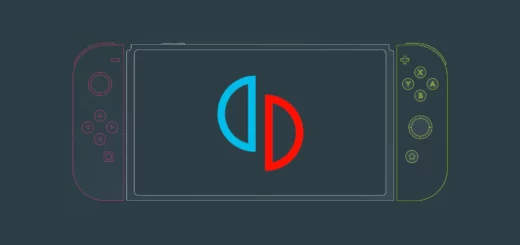Best Practice of VMware Data Recovery with AOMEI Cyber Backup
Over a period of time, the world has transformed into a digital world where data holds a significant position. Organizations all over the world rely on data for the smooth and better operation of their organizations. This is helpful for planning accordingly to stay ahead in the competitive space. However, with the rise of cyber threats and technological complexities, the risk of data loss looms large, posing significant challenges to business continuity. For enterprises leveraging VMare backup solutions, ensuring the integrity and recoverability of their data is paramount.
Understanding VMware Data Recovery
There is no single reason for the data loss. It can be the product of several reasons, like cyber-attacks and natural disasters, among others. Without proper safeguards, businesses risk significant disruptions and financial losses. VMware data recovery is the process of restoring lost and corrupted data within these environments, which is crucial for maintaining operational continuity and safeguarding sensitive information.
Efficient VMware Data Recovery with AOMEI Cyber Backup
Amidst the diverse landscape of VMware backup solution, AOMEI Cyber Backup emerges as a standout choice for businesses seeking comprehensive data protection and recovery capabilities. With its intuitive interface and robust feature set, AOMEI Cyber Backup simplifies the complex task of VMware data recovery, enabling organizations to swiftly restore critical assets and minimize downtime. AOMEI Cyber Backup offers a suite of advanced features capable of meeting the evolving needs of modern businesses.
Key Features of AOMEI Cyber Backup
The key features of AOMEI Cyber Backup are given below.
1. Intuitive User Interface: AOMEI Cyber Backup offers a user-friendly and intuitive interface, making it easy to navigate and configure backup settings and streamlining the data recovery process.
2. Comprehensive Protection: AOMEI Cyber Backup offers advanced backup and recovery techniques. It provides comprehensive protection against data loss by safeguarding against common threats and emerging risks.
3. Versatility: It offers flexibility in data recovery options, allowing you to recover individual files or restore entire virtual machines with ease.
4. Efficiency: With optimized algorithms and incremental back technology, AOMEI Cyber Backup minimizes resource usage and ensures faster and more efficient data recovery.
5. Reliability: Backed by years of industry experience and a dedicated support team, AOMEI Cyber Backup delivers reliable performance and peace of mind to businesses of all sizes.
Creating a Data Recovery Strategy with AOMEI Cyber Backup
It is important to adopt a robust strategy to do away with the chances of data loss. AOMEI Cyber Backup provides a comprehensive solution for creating tailored recovery plans that address the specific needs and challenges of the VMware environment. By leveraging its advanced features and intuitive interface, businesses can streamline the process of data protection and ensure the business community in the face of adversity.
Note: AOMEI Cyber Backup not only offers VMware / Hyper-V backup but also Windows PCs and servers backup and Microsoft SQL server backup.
1. 3 Steps to Backup and Restore VMware ESXi VMs
Follow the given steps and restore VMware ESXi VMs.
1. Bind Devices
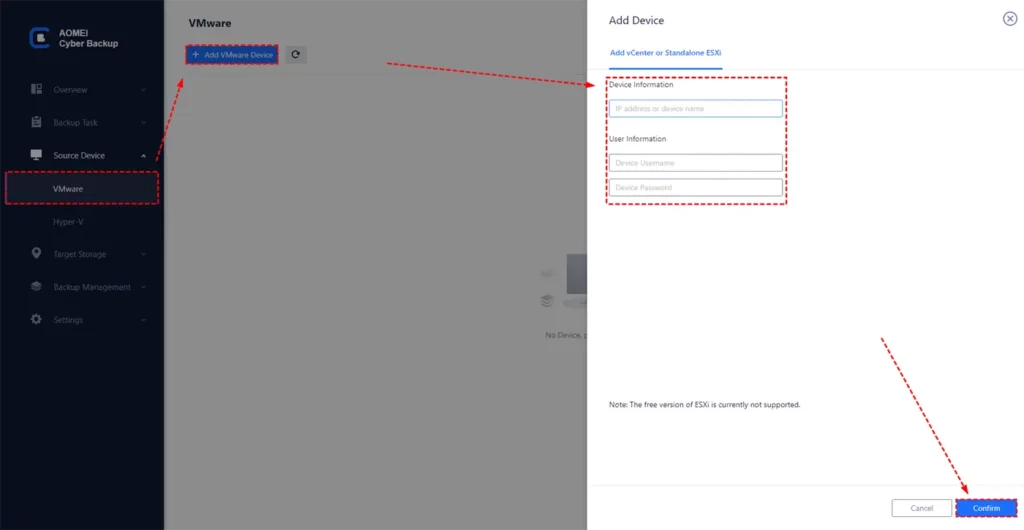
1. You can access the AOMEI Cyber Backup web client by navigating to “Source Device.”
2. Go to VMware and add VMware Device to add vCenter or Standalone ESXi host as the source device.
3. Click to bind the device.
2. Create Backup Task
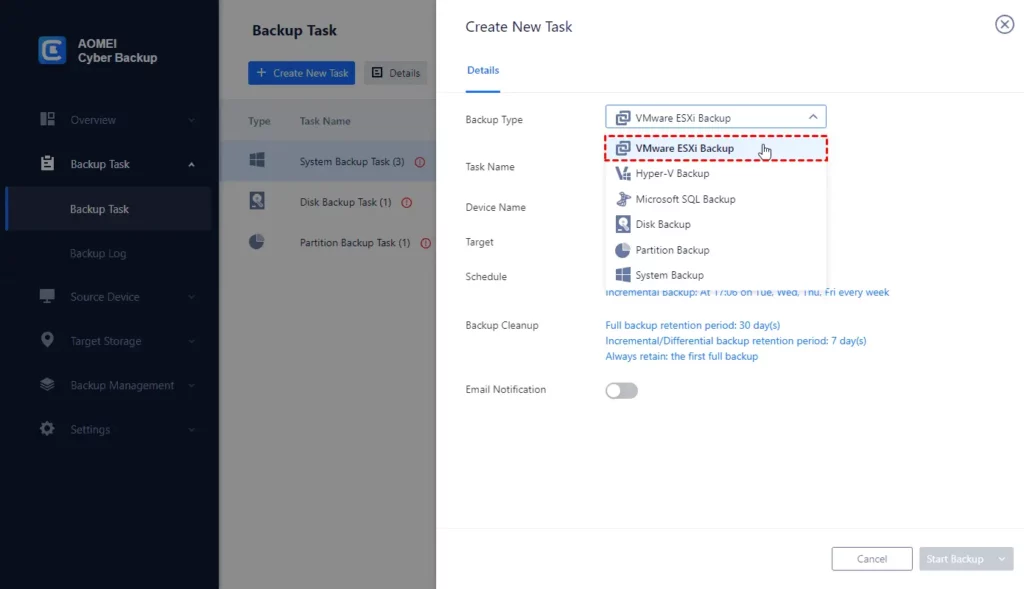
1. Navigate to the Backup task.
2. Create a task and set the Name, Backup Type, Device, Target, and Schedule.
Note: The “Device” covers multiple VMs on the host in one backup task.
The “Target” includes selecting to back up to a local path or to a network path.

The “Schedule” includes performing a full, differential, or incremental backup and automating execution according to the frequency you specified.

Proceed ahead by clicking “Start Backup” and choose “Add the Schedule” and “Start BackUp now” or “Add the Schedule only.”
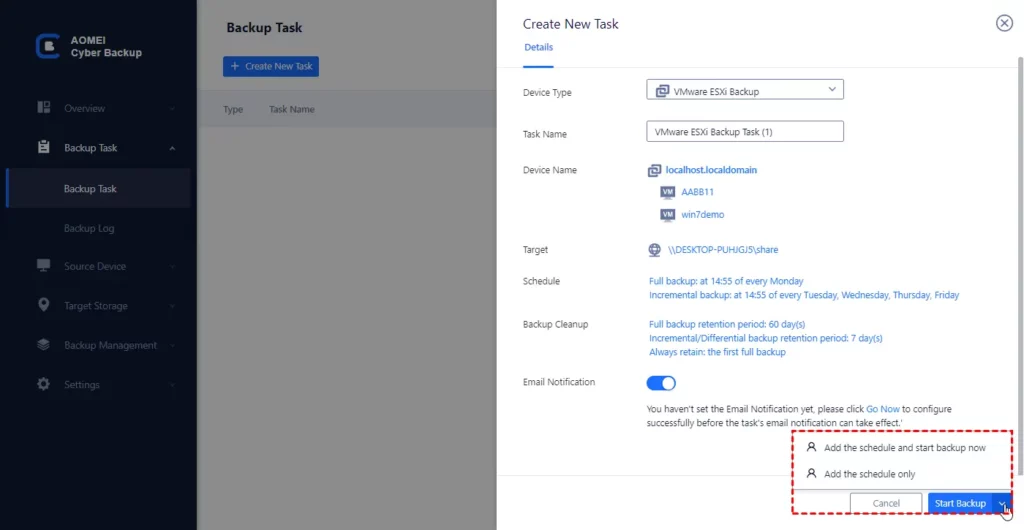
3. Restore VM
Tonopen Wizard on the backup task, click“restore,” followed by “Select Content” to specify a restore point. Select “Restore to original location” and click “Start Restore.”
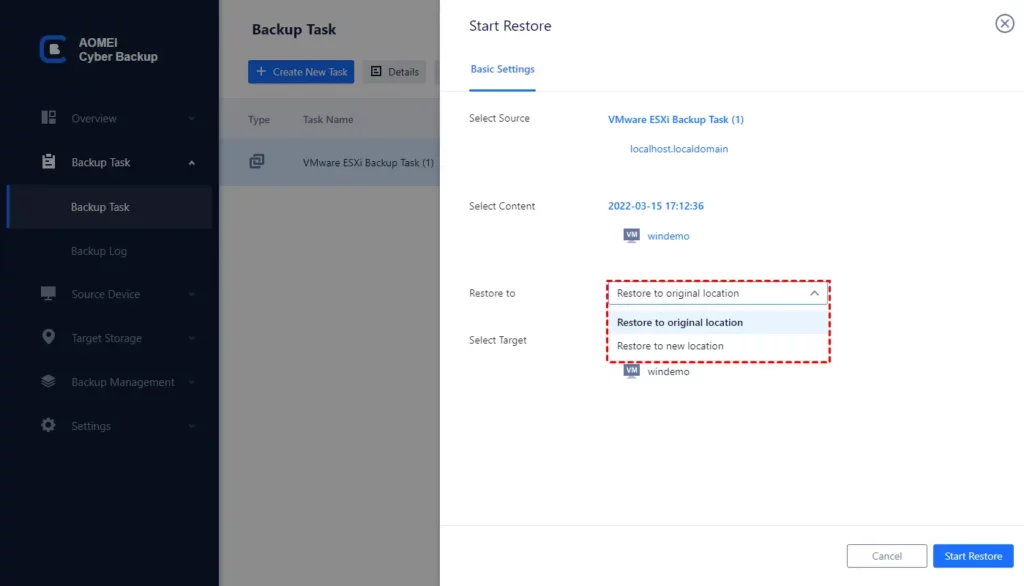
Note: You can easily restore VMware data to a new location, saving the trouble of re-configuring a new virtual machine.
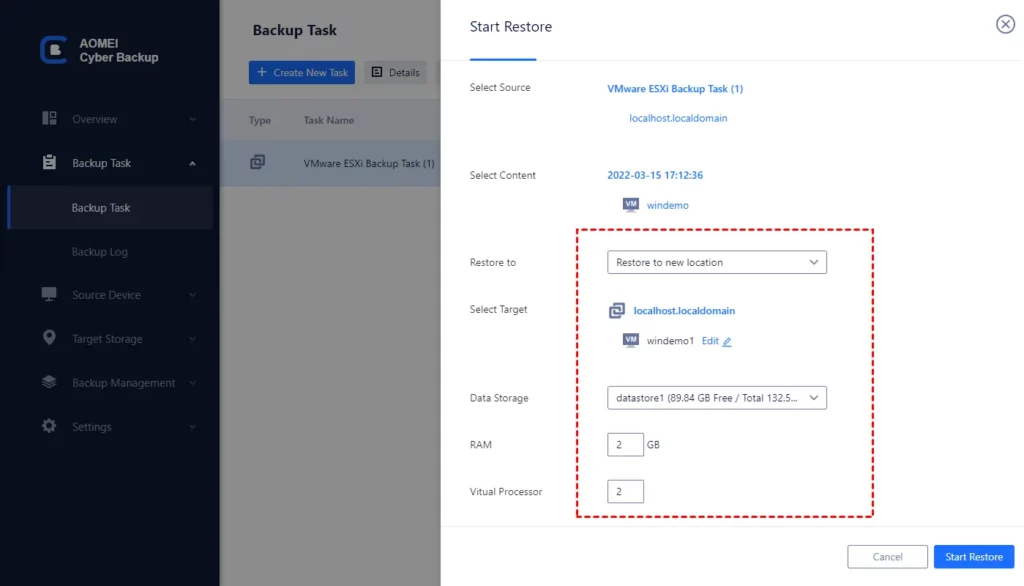
Wrapping Up
In an era where data is king, safeguarding its integrity and recoverability is non-negotiable for businesses. With AOMEI Cyber Backup as their trusted ally, organizations can backup VMware ESXi to easily fortify their defenses against data loss and embark on a journey of resilience and prosperity. By prioritizing VMware data recovery and embracing cutting-edge solutions like AOMEI Cyber Backup, business can future-proof their operations and thrive in the digital age.