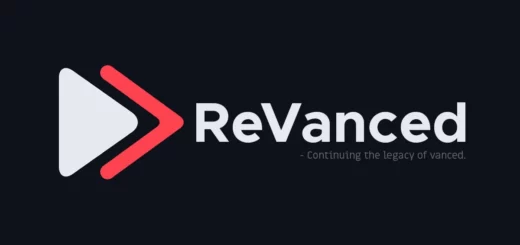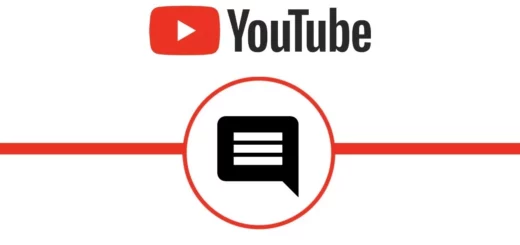YouTube Music Recap Not Showing: Causes & 8 Easy Fixes!
Have you been eagerly awaiting your YouTube Music Recap, only to be met with disappointment when it mysteriously fails to appear? Well, you are not alone. Many YouTube Music users have encountered this frustrating issue of YouTube Music Recap not showing, leaving them wondering why their musical journey remains unrevealed and how to fix YouTube Music Recap 2023 not showing.
YouTube Music Recap 2023 is finally released. It is a special feature that provides a personalized glimpse into our listening habits. It is a chance to reflect on musical tastes, rediscover old favorites, and maybe even stumble upon new gems. However, when the Recap fails to show, it can leave us feeling musically bereft!
Fear not, fellow music lovers, for I am here to help you find the causes behind the “YouTube Music Recap not showing” error. With a few simple steps, I will guide you on how to fix YouTube Music Recap 2023 not showing and reclaim your musical spotlight. Let us begin!
Why is YouTube Music Recap Not Showing: Causes

YouTube Music Recap (aka YouTube Music Wrapped) is a fun way to relive your musical journey and discover new artists and songs. However, there are a few reasons why your YouTube Music Recap might not be showing up.
1. Eligibility Requirements: To be eligible for YouTube Music Recap, you need to have streamed at least 10 hours of music on YouTube Music in the past year. This includes both audio and video streams. If you have not streamed enough music on YouTube Music, you will not see your Recap.
2. Account Issues: Make sure you are signed in to the correct YouTube account. If you are using multiple accounts, your Recap might be associated with a different account. Double-check your login credentials and ensure you are signed in to the account where you primarily listen to music.
3. Your YouTube Music activity is set to delete automatically: If you have your YouTube Music activity set to delete automatically after three months, your Recap will not be able to access your listening history.
4. App Updates: Ensure you have the latest version of the YouTube Music app installed. Sometimes, bugs or compatibility issues can prevent the Recap from showing up.
5. Device Compatibility: Your Recap might not be showing up if you are using an incompatible device. Check YouTube Music’s compatibility requirements to ensure your device is supported.
6. Regional Availability: YouTube Music Recap is not available in all regions. If you reside in a region where Recap is not supported, you will not be able to see it.
7. There is a technical glitch: Sometimes, there can be technical glitches that prevent your Recap from showing up.
How to Fix YouTube Music Recap not showing: 8 Easy Solutions

Now equipped with insights into why is your YouTube Music Recap not showing up, fixing this issue is remarkably straightforward. Assuming you reside in an area where the feature is available and have a significant history of using the YouTube Music app, the fix is within reach. Here is a step-by-step guide on how to fix YouTube Music Recap 2023 not showing:
01. Verify Eligibility Requirements
Before exploring the fixes for YouTube Music Recap not showing, confirm that you meet the eligibility requirements for a YouTube Music Recap. The criteria typically include having listened to a minimum of 10 hours of music across YouTube Music and other YouTube products in the past year. Meeting these criteria is crucial for Recap to generate accurate results.
02. Confirm Regional Availability
YouTube Music Recap availability can vary by region. Visit YouTube Music’s help center or support pages to confirm if YouTube Music Recap is available in your region. Regional restrictions might be the reason behind the error of YouTube Music Recap not showing up.
While you may not have the ability to resolve this issue directly, there is an alternative approach. Consider reaching out to YouTube via social media posts and request them to make the feature available in your region. Sometimes, user feedback can influence decisions, and your request might contribute to expanding the availability of the YouTube Music Recap feature in your area.
03. Adjust Automatic Deletion Settings
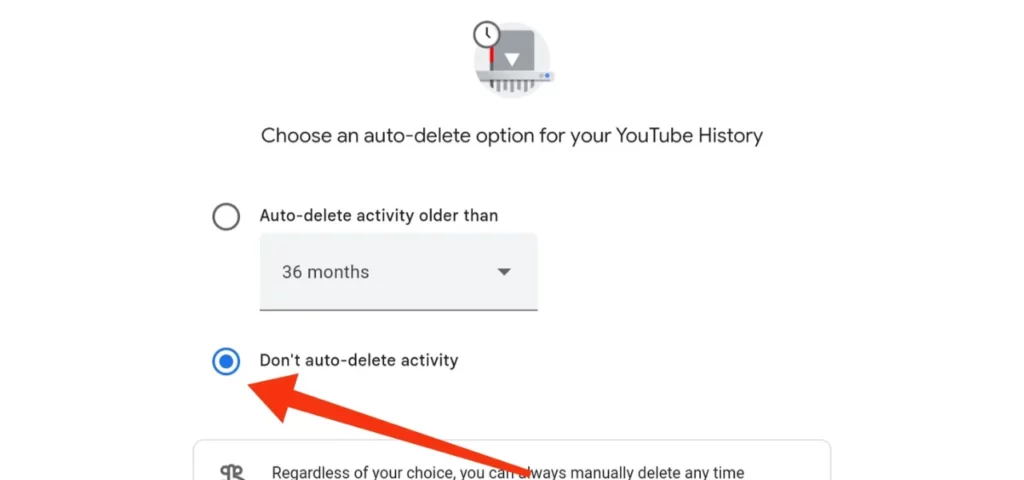
If your YouTube Music activity is turned off or set to delete automatically, it will cause the error of YouTube Music Recap not showing. To modify this setting, follow these steps:
Step 01: Open your YouTube or YouTube Music app.
Step 02: Navigate to Settings.
Step 03: Select Manage All History.
Step 04: Check if history is turned on. If it is off, turn it on first.
Step 05: Tap the Auto Delete option.
Step 06: Tap the drop-down box and select either 18 Months or 36 Months. Alternatively, you can tap the radio button next to Do not Auto-Delete Activity on the same page.
By making this adjustment, you ensure that your entire music listening history remains accessible for YouTube Music Recap, providing you with a more comprehensive and accurate recap of your musical journey.
04. Ensure Correct Account Login
If your YouTube Music Recap is unavailable, first, confirm that you are logged into the correct YouTube Music account. Ensure that the account you are using aligns with the one you primarily use for your music-listening activities. Sometimes, a simple switch between accounts can make all the difference.
05. Stabilize Your Internet Connection

A shaky internet connection could be the culprit behind the issue of YouTube Music Recap not showing. Verify that you have a steady and reliable internet connection. If you are using a mobile device, consider switching to Wi-Fi if you are currently relying on cellular data. A stable connection is crucial for retrieving and displaying your personalized recap.
06. Keep YouTube Music Updated
Ensuring you are using the latest version of the YouTube Music app is crucial. App updates often include bug fixes and improvements that could resolve issues with features like the Recap. To check for updates, go to the App Store or Google Play Store, search for “YouTube Music,” and if an update is available, tap “Update.” Keeping the app up-to-date enhances its overall performance.
07. Uninstall and Reinstall the App
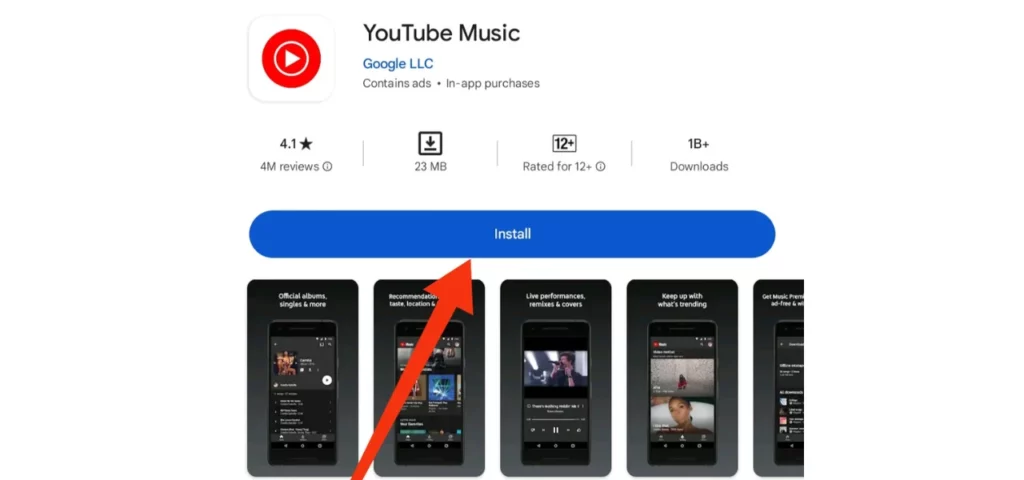
When all else fails, consider the more drastic measure of uninstalling the YouTube Music app and then reinstalling it. Keep in mind that this action will delete your app data, so make sure you have a backup before proceeding. This step is akin to giving the app a fresh start, eliminating any potential corrupted files that might be hindering the Recap feature.
08. Seek Assistance from YouTube Music Support
If you have exhausted all the troubleshooting mentioned above and your Recap remains inaccessible, it is time to seek assistance from YouTube Music support. They have the expertise and resources to explore more specific issues. Contacting support provides you with a direct line to professionals who can identify and rectify any underlying problems, ensuring that you do not miss out on your personalized YouTube Music Recap.
Wrapping Up
So, there you have it, folks — your comprehensive guide on how to fix YouTube Music Recap not showing. With these troubleshooting tips, you are well-equipped to restore your musical rewind and relive your auditory adventures. So, do not let your Recap remain hidden any longer. Remember, your musical journey is worth celebrating, and YouTube Music Recap is there to help you do just that.
Keep an eye on Path of EX for more YouTube-related tips, tricks, and insights. Our team of tech-savvy music enthusiasts is always on the lookout for the latest and greatest ways to enhance your YouTube Music experience. Whether you are a seasoned YouTube Music user or just starting to explore its vast musical universe, Path of EX has something for everyone.
Frequently Asked Questions
1. Why is my YouTube Music Recap not showing up?
There are a few reasons why your Recap might not be showing up. You might not have listened to enough music, your activity might be set to delete automatically, or there could be a technical glitch.
2. How do I fix my YouTube Music Recap not showing up?
There are a few things you can try to fix the problem. Make sure you’re logged in to the correct account, check your internet connection, close and reopen the app, force quit and relaunch the app, update the app, restart your device, clear the app cache, check your eligibility, or contact YouTube Music support.
3. How much music do I need to listen to to get a YouTube Music Recap?
You need to have listened to at least 10 hours of music across YouTube Music and other YouTube products in the past year.