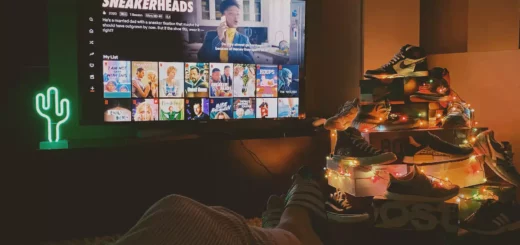How to Fix Netflix Error Code m7037-1103 in Seconds?
As one of the most popular streaming services in the world, Netflix has changed the way we watch TV shows and movies forever. But as with any technology, errors can occur that can interrupt your streaming experience. There are a wide variety of issues that users face from time to time. Whether it is an NW-2-4, Netflix kicking you off roku, or Error code 3-0, the list is unending. Today also, we have another error code to talk about, and that is Netflix Error Code m7037-1103.
Netflix has revolutionized the way we consume entertainment, providing access to a vast library of TV shows, movies, documentaries, and more. The streaming giant has become a household name, offering a wide range of genres and formats to suit any taste. Netflix also has a feature of requesting TV Shows and movies that makes it quite unique. Now you can even play games on Netflix. With new content being added regularly and exceptional content like limited series, Netflix has become a staple of modern entertainment.
Netflix users have come across various issues with the streaming platform, making the homepage pop up with messages like Netflix is unable to handle this request or various error codes like UI-800-3 and many more. While these issues can be frustrating, it’s important to remember that they’re a natural part of using any technology and can often be resolved with a little bit of patience and know-how. In this article, we’ll take a closer look at Netflix error code m7037-1103 and how to resolve them potentially.
What is Netflix Error Code m7037-1103?
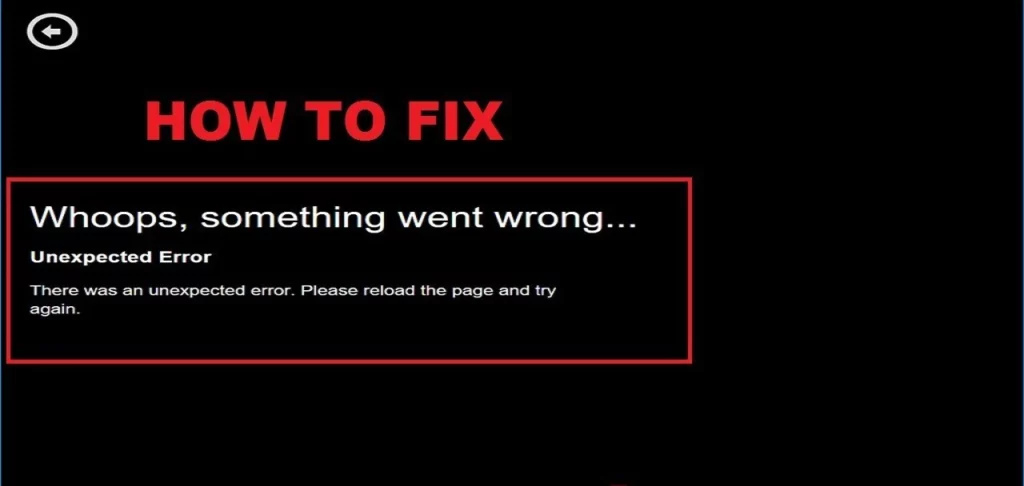
Netflix Error Code M7037-1103 is a common error that occurs when a user tries to stream content on the platform. The error message usually appears on the screen with the following message: “Whoops, something went wrong… Unexpected Error. There was an unexpected error. Please reload the page and try again. Error Code: M7037-1103.”
This error typically indicates an issue with the browser, internet connectivity, or an outdated version of the Netflix app. It can occur on various devices, including desktops, laptops, smartphones, and smart TVs. Fortunately, there are several troubleshooting steps that users can take to resolve the error and continue streaming their favorite shows and movies without any interruptions.
Causes of Netflix Error Code m7037-1103
There are several possible reasons why you may encounter the Netflix Error Code M7037-1103. Here are some of the most common causes:
1. Browser Issues: If you’re using an outdated or incompatible browser, it can cause an error. This is particularly true if you’re using an older version of Microsoft Edge or Safari.
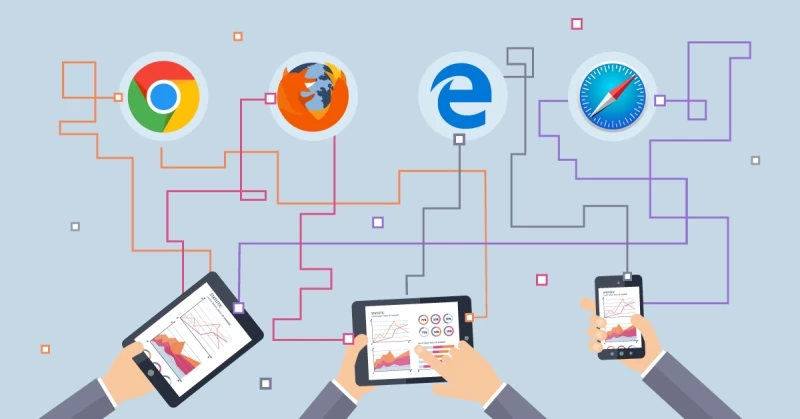
2. Internet Connectivity: Another possible reason for the error is a poor internet connection. Slow internet speeds or network interruptions can prevent the Netflix app from loading content properly, resulting in an error message.
3. Outdated Netflix App: If you’re using an outdated version of the Netflix app on your device, it may not be able to handle the latest updates and features, causing the error.
4. VPN or Proxy Server: If you’re using a VPN or proxy server to access Netflix, it may interfere with the streaming service, causing the error to appear.
By identifying the underlying cause of the error, you can take the appropriate steps to resolve it and continue enjoying your favorite shows and movies on Netflix.
Ways to Fix Netflix Error Code m7037-1103
While the Netflix issues can be frustrating, it’s important to remember that they’re a natural part of using any technology and can often be resolved with a little bit of patience and know-how. In the same way, Netflix Error code m7037-1103 can also be resolved in some easy ways. The various ways that can be explored to fix Netflix Error code m7037 are:
1. Check the Internet Connection
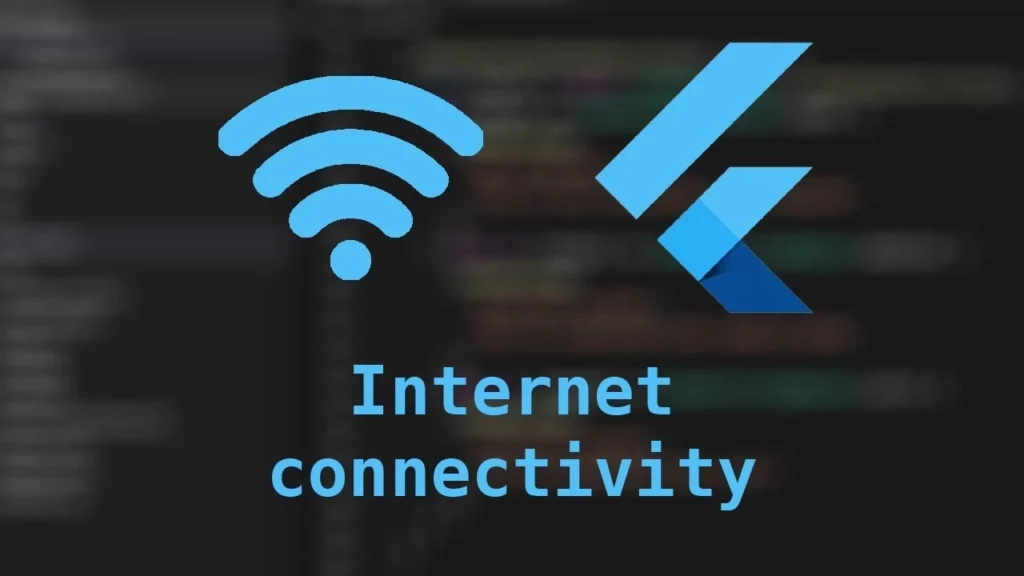
If you’re experiencing this error, the first thing you should do is check your internet connection. You can do this by running a speed test on your device to see if your internet speed meets the minimum requirements for streaming content on Netflix. You can also try restarting your modem or router to see if that resolves any connectivity issues.
If your internet connection is slow or unstable, you may need to upgrade your plan or contact your internet service provider for assistance. In some cases, the issue may be related to your Wi-Fi signal strength, so you can try moving closer to your router or using a wired connection instead of Wi-Fi to see if that helps.
2. Update Your Browser
If you’re using an outdated browser, it may not be compatible with the latest updates and features of the Netflix website or app. This can result in an error message appearing on your screen.
You should update your browser and check if the browser is up to date to make sure that you don’t encounter any issues with your Netflix. To update your browser, you can follow these easy steps:
1. Open your browser: Launch the browser that you want to update.
2. Check for updates: Look for the “Settings” or “Options” menu, usually located in the top right corner of your browser window. Click on it and then click on the “Help” or “About” option. This will show you if there are any updates available.
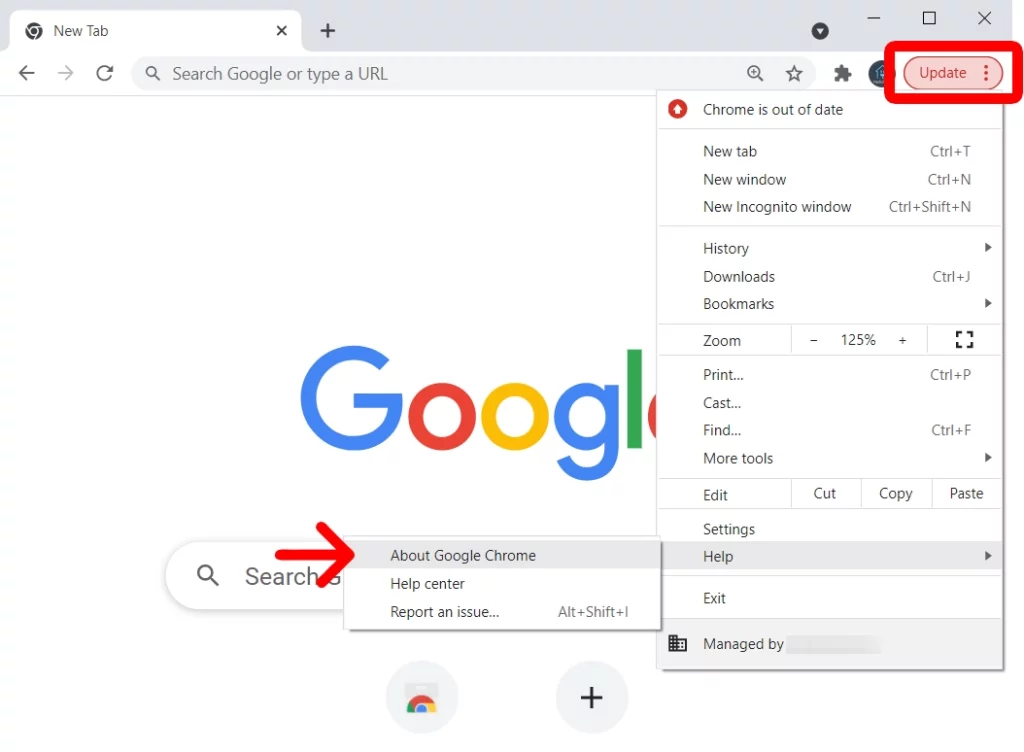
3. Download the latest version: If there’s an update available, click on the “Download” button to download the latest version of the browser. This will take you to the official website of the browser.

4. Install the update: Once the download is complete, click on the installation file to install the update. Follow the on-screen instructions to complete the installation process.
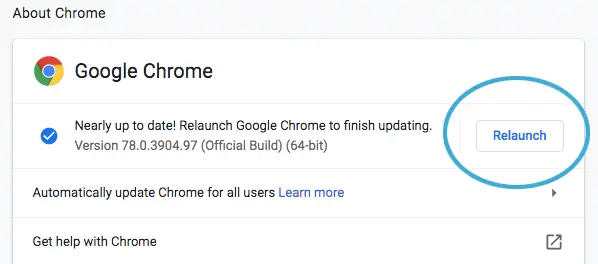
5. Restart your browser: After the installation is complete, close your browser and then reopen it. This will ensure that the changes take effect.
6. Enable automatic updates: To ensure that your browser is always up to date, you can enable automatic updates. Look for this option in the “Settings” or “Options” menu of your browser.
3. Disable Browser Extensions
Some browser extensions or add-ons can interfere with the Netflix app, causing it to malfunction or display error messages like the Netflix Error Code M7037-1103. To determine if a browser extension is causing the issue, you can disable all extensions and try using Netflix again. If the error message doesn’t appear, you can then enable each extension one by one to identify which one is causing the problem.
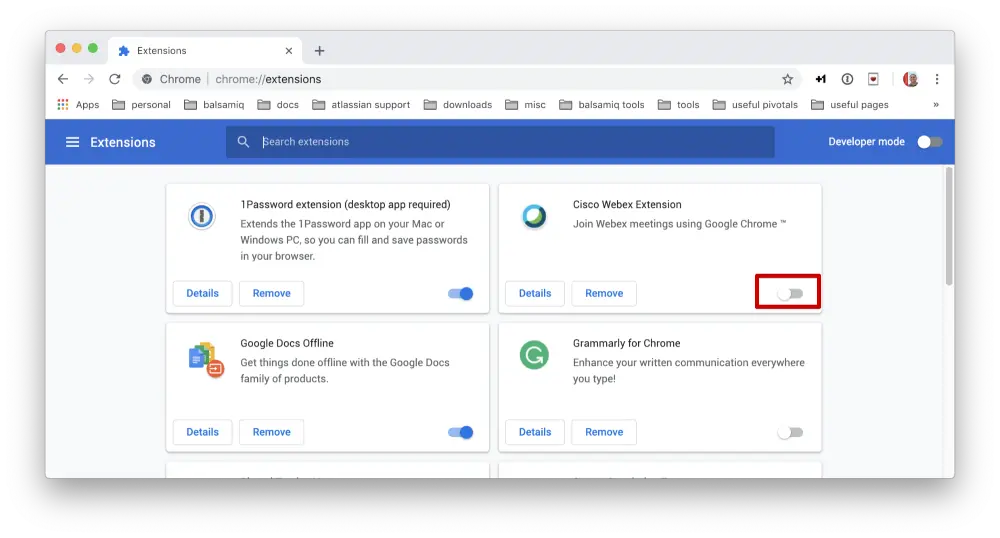
To disable extensions, go to the “Settings” or “Options” menu of your browser, click on “Extensions,” and then disable each one by clicking on the toggle button next to it.
4. Clear Browser Cache and Cookies
Your browser stores temporary data, such as cache and cookies, which can sometimes cause issues with Netflix. To clear the cache and cookies, go to the “Settings” or “Options” menu of your browser and select “Privacy and Security” or “Clear browsing data.” Choose the option to clear cache and cookies and then click on “Clear data.” This will remove any stored data that may be causing issues with Netflix. After clearing the cache and cookies, restart your browser and try using Netflix again.
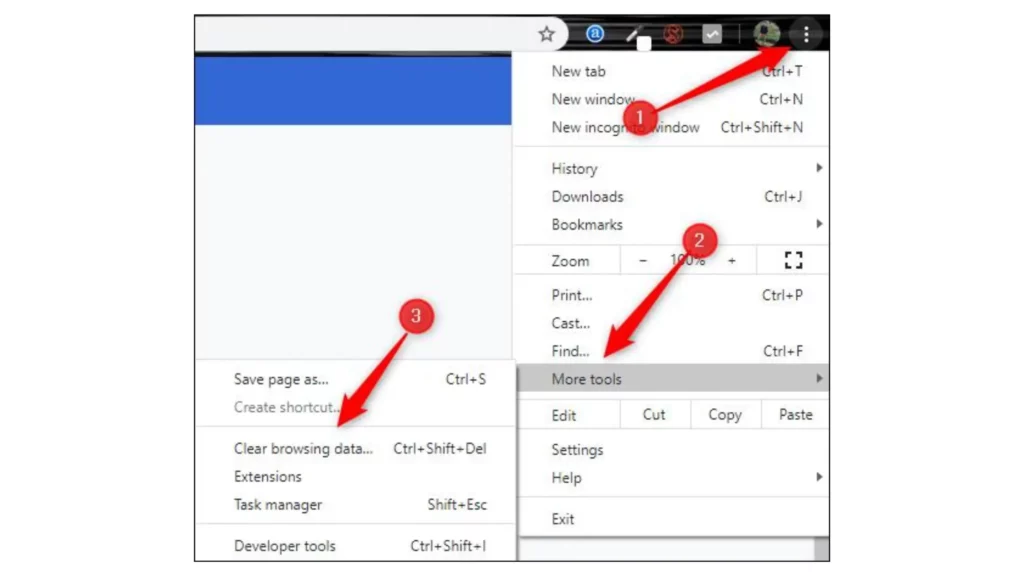
5. Restart your Devices
Restarting network devices can often resolve connectivity issues with Netflix. This is because network devices, such as routers and modems, can experience temporary glitches that cause communication errors with streaming services. By restarting these devices, you can clear any temporary issues and establish a fresh connection with Netflix, which can help to resolve the error.
6. Perform a Power Cycle on your Devices
When a device is powered on for an extended period of time, it can accumulate temporary glitches in its memory or processes that can lead to performance issues. A power cycle allows the device to clear these temporary issues and start fresh, improving its overall performance.

The process of performing a power cycle on electronic devices requires the user to shut down the device entirely, disconnect it from its power source, wait for a brief interval, and then reconnect it to the power source before powering it on again. This process can often resolve various issues with Netflix, such as slow performance, freezing, or connectivity issues.
7. Uninstall and Reinstall Netflix
Uninstalling Netflix and then reinstalling it can help resolve errors that may be occurring with the app. To resolve this issue, it is necessary to uninstall the Netflix application from your device and subsequently reinstall it by downloading it afresh.
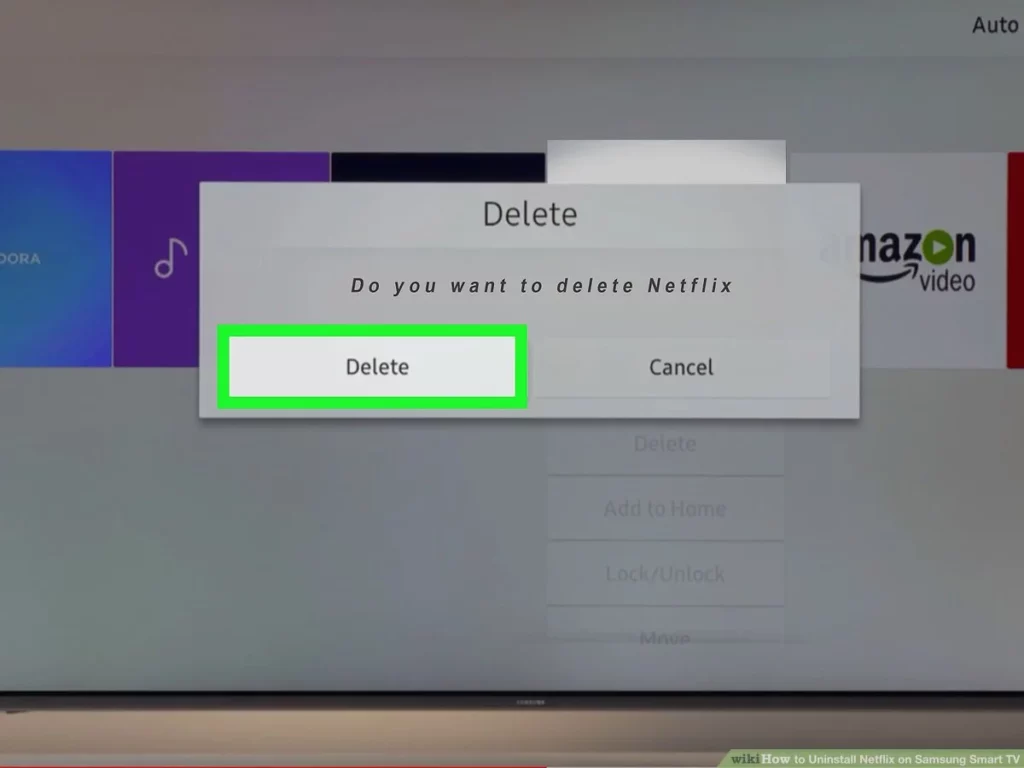
By uninstalling Netflix, you are removing any temporary files or settings that may be causing the error. Reinstalling it will provide a fresh installation, which can help to resolve the issue. Moreover, this procedure may upgrade the application to the most recent version, thereby aiding in the resolution of any defects or malfunctions that might be the source of the error.
8. Contact Netflix Support
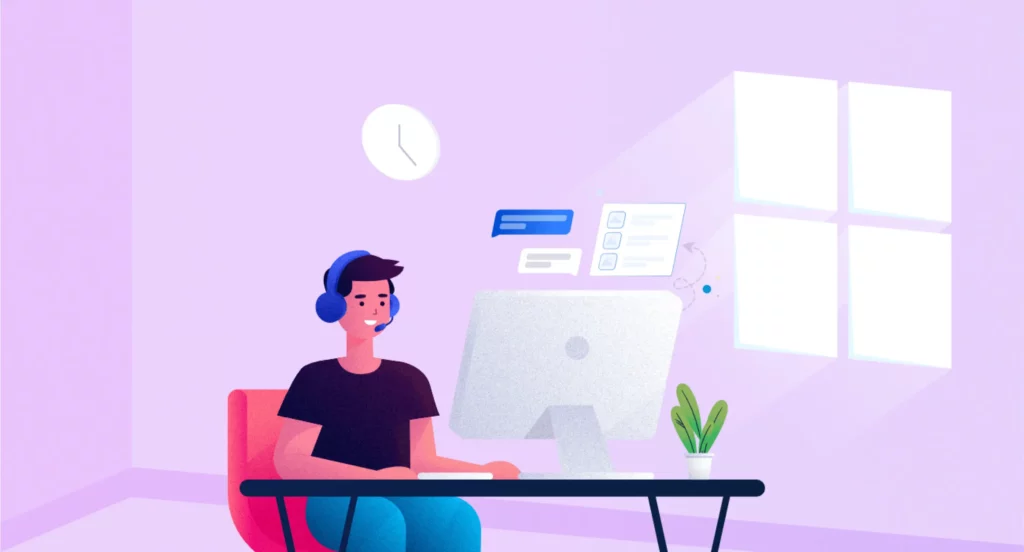
If you are experiencing technical issues or errors with Netflix that are not being resolved through basic troubleshooting steps, contacting Netflix support is a recommended option. Netflix offers various support options to their users, including phone, chat, and email support. Additionally, they also have a comprehensive help center that provides detailed information and guides for various issues that users may encounter while using the platform.
Wrapping Up
In conclusion, the Netflix Error Code m7037-1103 is a common issue that can prevent users from streaming content on the platform. This error code can be frustrating, but it is typically a temporary issue that can be resolved through basic troubleshooting steps or by contacting Netflix support for personalized assistance. By staying informed about this error code and understanding how to troubleshoot it, users can ensure that they are able to continue enjoying their favorite shows and movies on Netflix without interruption.
Hope this article helped you to know the causes and possible fixes for Netflix Error code m7037-1103.
Frequently Asked Questions
1. What is Netflix Error Code m7037-1103?
Netflix Error Code m7037-1103 is a common error that can occur while streaming content on Netflix. This error is usually caused by connectivity issues or conflicts with the software on your device.
2. What causes Netflix Error Code m7037-1103?
Netflix Error Code m7037-1103 can be caused by a variety of factors, including poor internet connectivity, outdated browser or app versions, or conflicts with other software on your device.
3. How can I troubleshoot Netflix Error Code m7037-1103?
To troubleshoot this error, users can try basic troubleshooting steps such as checking their internet connection, updating their browser or app, or disabling any conflicting software. If these steps do not resolve the issue, users can also try restarting their network devices or contacting Netflix support for personalized assistance.
4. Can I still watch Netflix content if I am receiving the m7037-1103 error code?
No, the m7037-1103 error code typically prevents users from streaming content on Netflix until the issue is resolved.
5. Is Netflix Error Code m7037-1103 a permanent issue?
No, the m7037-1103 error code is typically a temporary issue that can be resolved through troubleshooting steps such as those mentioned above. However, if the issue persists, users can contact Netflix support for further assistance.