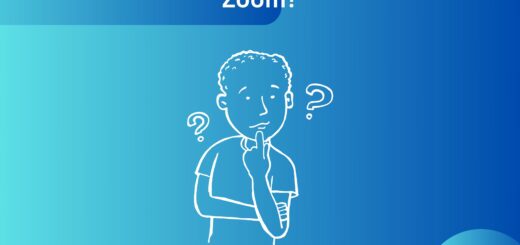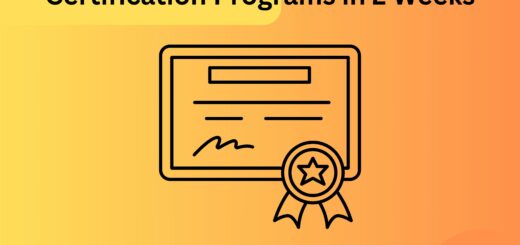How Does the Respondus Lockdown Browser Work?
Online examination has given rise to cheating. A lot of students have used online examinations as a way of cheating in exams and scoring high marks. Therefore to prevent it, many educational institutions have started using procuring browsers. One such browser is the Respondus lockdown browser. But how is it used?
Quick Takeaways
- The Respondus lockdown browser is mainly used while taking the online exam by the student in the learning management system just like Moodle or WileyPlus.
- When the student installs the Respondus lockdown browser through the browser it automatically locks lots of activities during the exam.
- Here will explain to you the working of the Respondus lockdown browser.
- This software is usually used with Canvas or Blackboards
However, you must read till the end so that you can get a better understanding of how respondus lockdown browser will work.
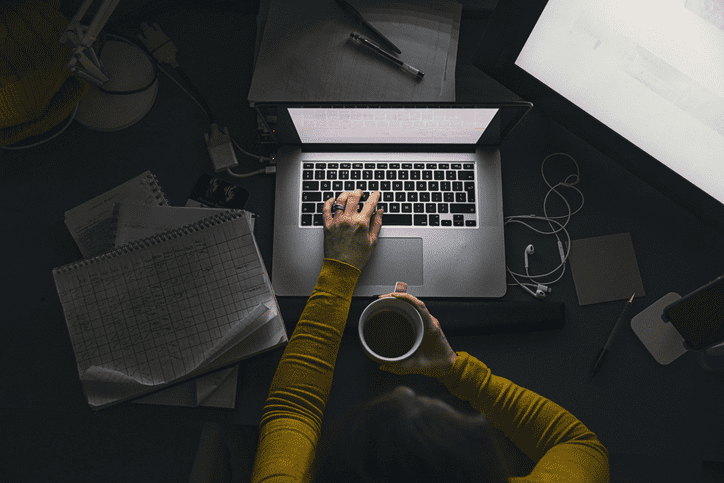
How does the Respondus lockdown browser work?
After the installation of the Respondus lockdown browser or blackboards, the student is not able to open other tabs on the browser during the online exam, is not allowed to copy and paste, and many more. It is not a video conferencing app and thus does not work similarly to google meet or Zoom platform. Respondus lockdown browser is mainly used with two systems i.e:
- Canvas
- blackboard
The following is the explanation of how the Respondus lockdown browser works when used with Canvas and blackboard:
How does the Respondus lockdown browser work with blackboard?
Respondus lockdown browser is a proctored software just like honorlock and examity. The following are some steps that are needed to follow to give the test on blackboard with the Respondus lockdown browser:
- Firstly the student needs to log in to the blackboard.
- Select the subject on which the test is going to be held.
- On the left menu select the course tools.
- Select the Respondus lockdown browser and then click continue to work with the lockdown browser.
- The next will display the list of the subject. Select the course in which the test is to be held by using the lockdown browser and then click on settings.

- Then from the settings select “require Respondus lockdown browser” so that it is ready to use during the exam.
- Check the working of all the additional software that is required to work properly during the exam like the Respondus monitor.
- After doing all the settings click on the save the setting option and then close the save settings
How does the Respondus lockdown browser work with canvas?
The following are some steps that are needed to follow to give the test on Canvas with the Respondus lockdown browser:
- Firstly the student needs to log in on the canvas
- After the login goes to the course menu.
- Now click the navigation tab.
- at the bottom of the navigation tab, see the bottom of the screen, and click on lockdown browser
- After finding the lockdown browser click on the edit navigation icon.
- By enabling the Respondus lockdown browser it will be shown on the upper side
- Now select the position where you want to prefer to appear in the lockdown browser.

How is the Respondus lockdown browser enabled to prevent cheating?
The Respondus lockdown browser flags detect the following events that can be easily viewed by the instructor:
- Can detect another person in the frame.
- Any eye movement.
- Monitoring the IP address.
- Records the sound and video.
- Prevent and detect any virtual machines.
- Missing from the video.
- Exiting from the lockdown browser tab.
- Disconnection of the webcam.
- Fails facial detection.
- Turning off the detection of facials.
- Try to change the screen.
- Interruption in the video.
- Lockdown browser colors.
- The webcam problem.
- Can detect another person in the frame:
The Respondus lockdown browser will detect the flag if another person is seen on the frame. only the student who is giving the exam should be visible there.
- Any eye movement:
If a student moves the eye looking here and there if also be flagged by the lockdown browser easily.
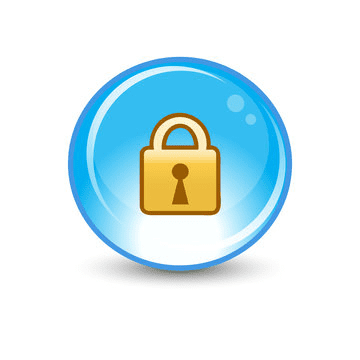
- Records the sound and video:
The Respondus lockdown browser can record the audio and video of the student during the exam and if any suspicious activity is marked as flagged. If you are taking the exam on google meet, you must use this platform so that the students do not cheat in the exam with the help of different exam hacks.
- Prevent and detect any virtual machines:
The Response will not allow the student to use the virtual machines during the online examination. if a student tries to open any virtual machine the Respondus lockdown browser will detect it as flagged.
- Missing from the video:
The student during the online exam should be seen in front of the webcam. If the student is missing from the video it will be detected as a flag.
- Exiting from the lockdown browser tab:
The student should not exit the lockdown browser tab unless the user has not completed the exam. If the user exits earlier and without completing the exam it will be detected as a flag.

- Disconnection of the webcam:
Before the exam is started the instructor is to ask the user to check all the connections of the webcam but if the webcam is not working or disconnected during the exam the lockdown browser will again detect it as the flag.
- Turning of the detection of facial:
If the student turns off the facial detection by the lockdown browser then it will again be detected as the flag.
- Try to change the screen:
During the exam, the screen of the student is locked so that they are not able to open another screen on the laptop but if the student tries to change the screen during the exam, using the lockdown browser will detect it as a flag.
- The webcam problem:
The webcam has to be on during the whole exam. But if the webcam gets disconnected the lockdown browser will detect it as cheating.
Conclusion
Yes, the Respondus lockdown browser like Proctorio can detect cheating during the online exam easily if the additional software is installed with the software that makes the Respondus lockdown browser detect all the suspicious activity easily.