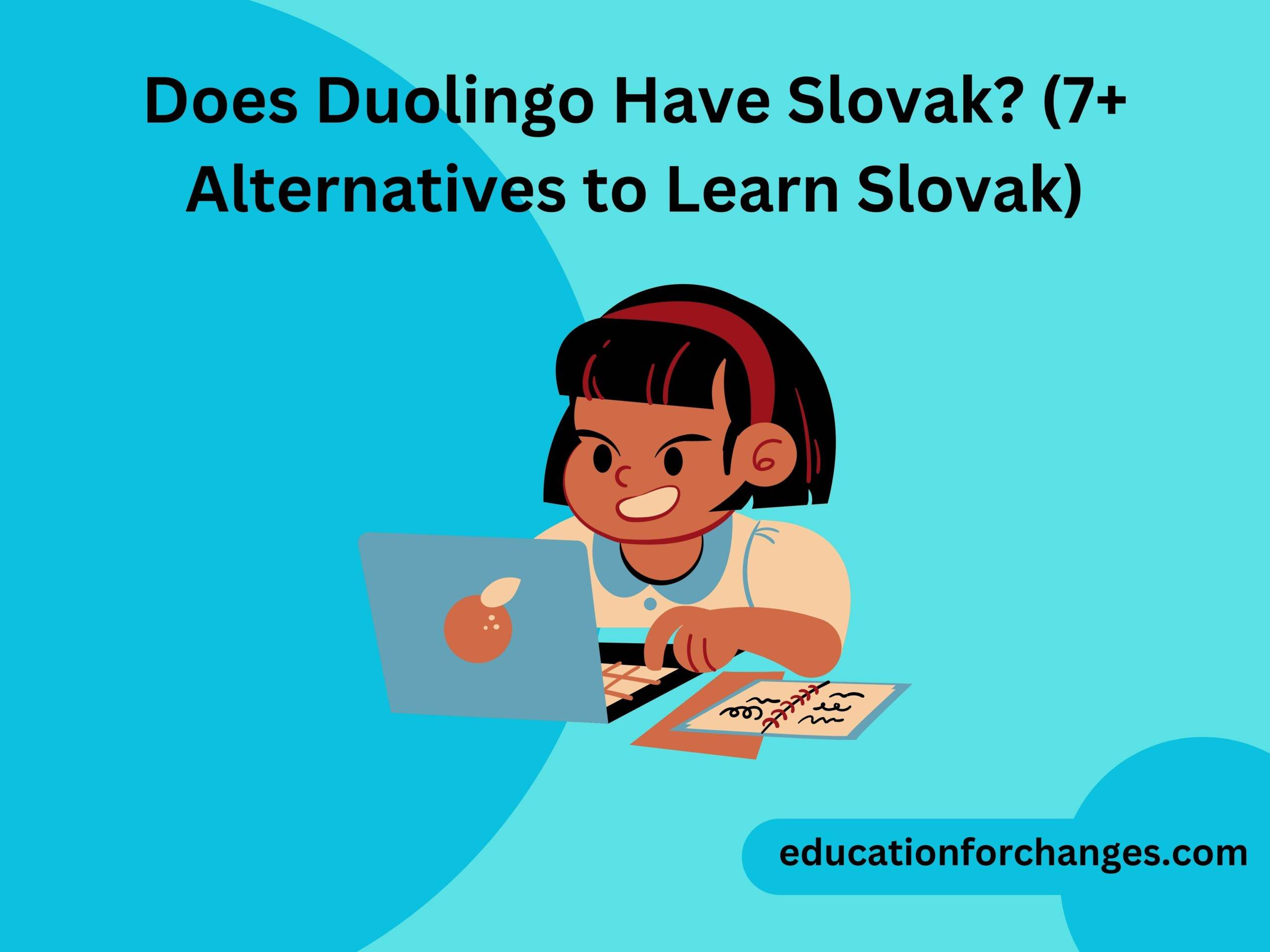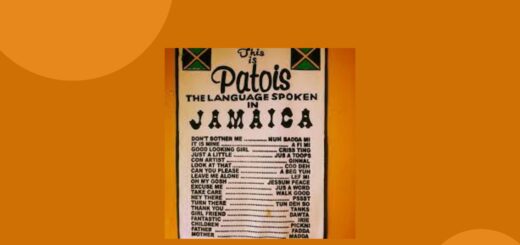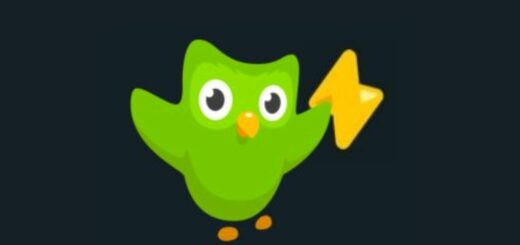How To Change Language On Duolingo? (Step-by-Step Guide)
Learning the same language for a long time becomes boring sometimes. To save myself from this boredom, every time I complete one of my courses on Duolingo, I look for another one to learn. I have been using it for a long time, and my journey has been great. The flexibility of choosing a language and changing courses is just amazing. But how to change language on Duolingo was a big question in my starting journey. However, I can easily do it now.
I am sure, as a language learner, nobody wants to stick to a single language. Due to this, you may want to take more than one language on Duolingo. But how to switch between them may be a big question for you. So, let’s dive in to get the steps on changing the language on Duolingo.
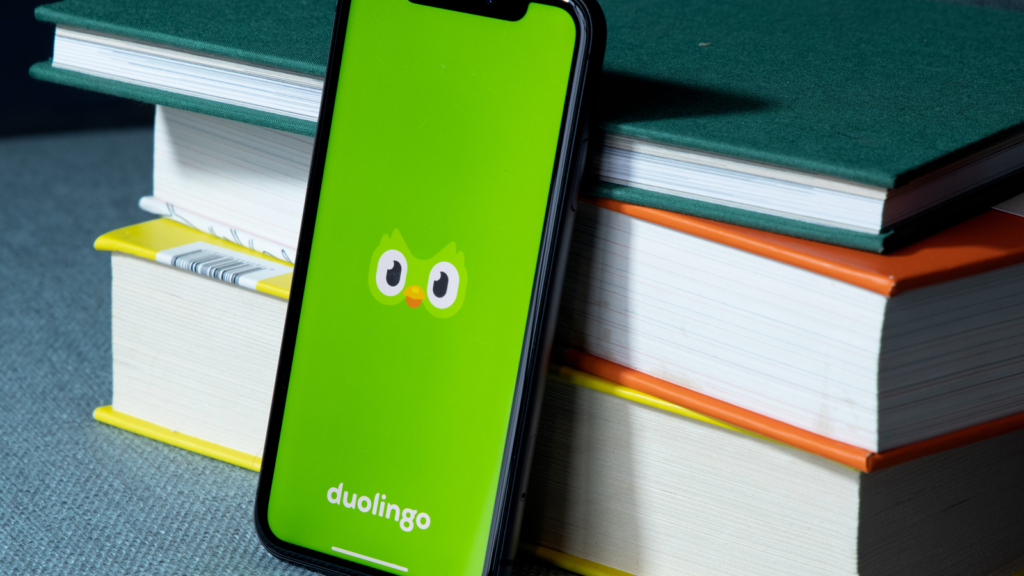
How to change language on Duolingo?
The first thing I understood, was that changing the language on Duolingo will depend on how you use it. You can use Duolingo either on the Desktop or the Duolingo app. Thus, how you change the language will depend upon whether you are using a Desktop or the app itself. Remember that when you change the language you will also lose your friends for that language and streak freeze can not save your streak score. Further, we have discussed steps to change the language on both the Desktop and app.
Desktop
Following are the steps that you need to follow to change the language on Duolingo when you are using the Desktop version-
Log into your account and see a flag at the top right-hand corner. Just tap the flag in the right-hand corner.
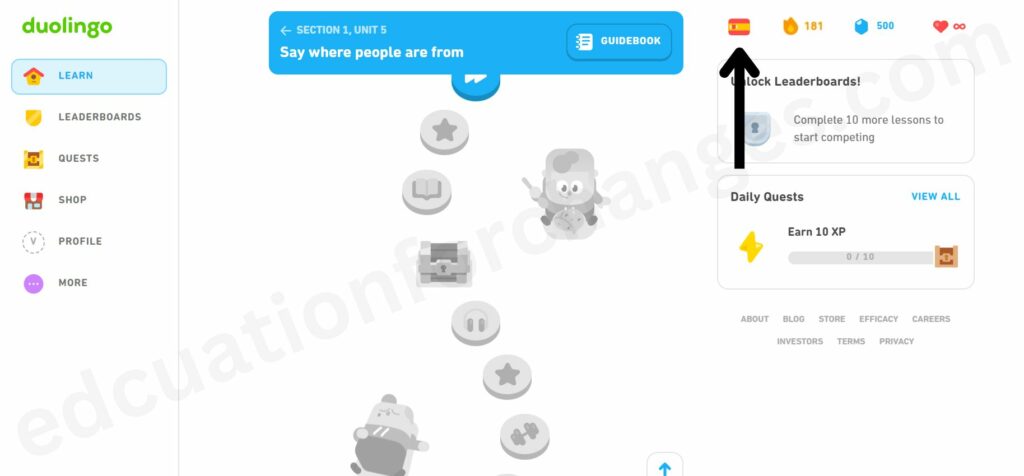
You will see the add course option, now tap on it.
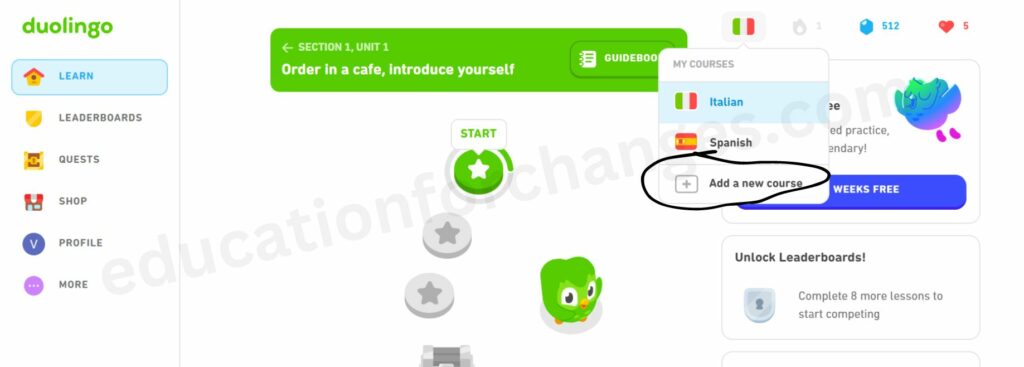
Now select the language you want to switch to.
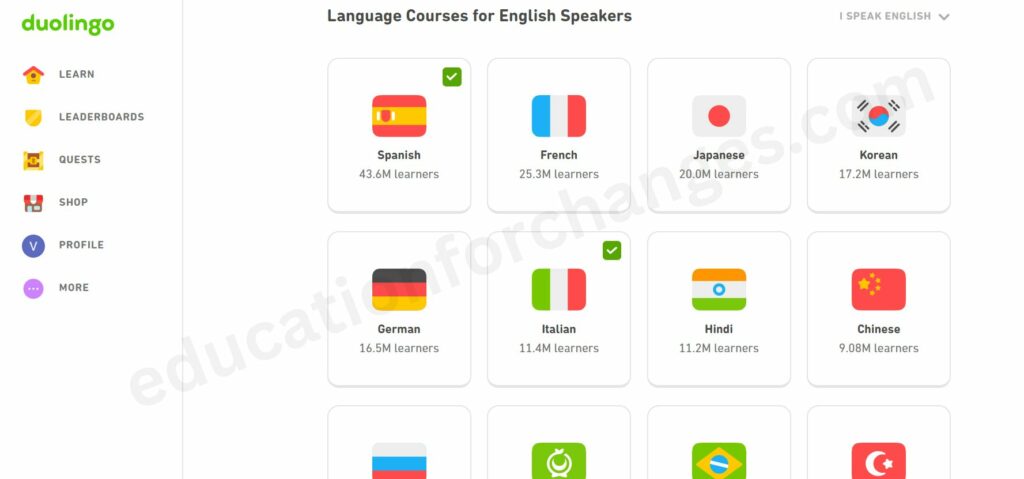
When you choose the language, click on start course.
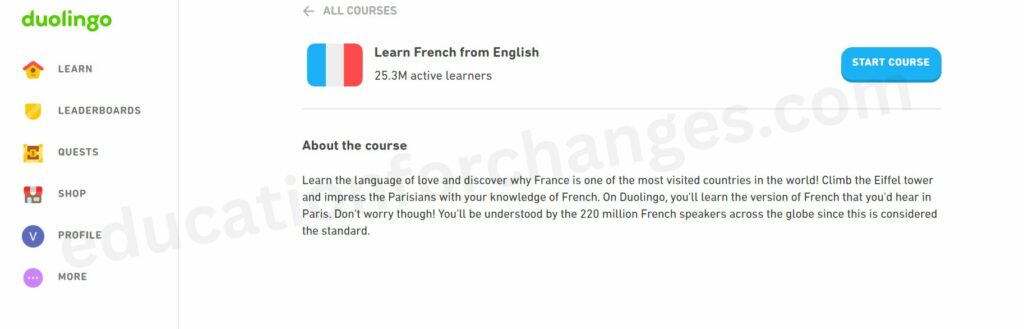
Here you can either start your course from starting or take a placement test to know at which level you are for the added language.
It is all, you will be getting the new language that you have added. You can also switch between the languages that you have chosen by clicking on the flag icon. When you click on the flag icon, you get that course.
Duolingo app
Whether you use iOS or Android, you must follow the same steps to change the language. Thus further are the steps to follow if you want to change the language-
Again you will have to look at the flag icon which is at the top of the app. You will have to tap on it and then scroll down.
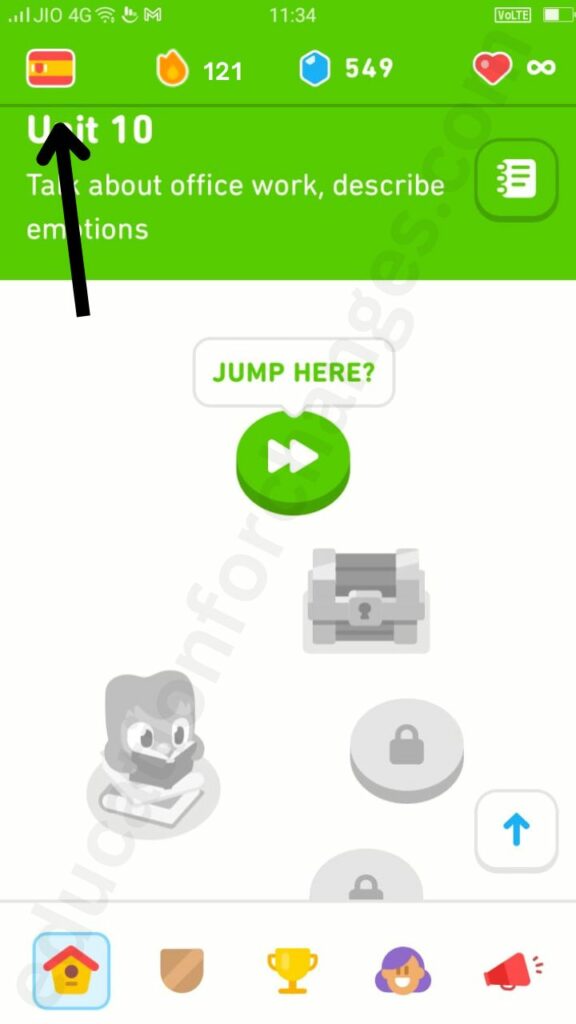
You will see an option of “+course”, tap on it.
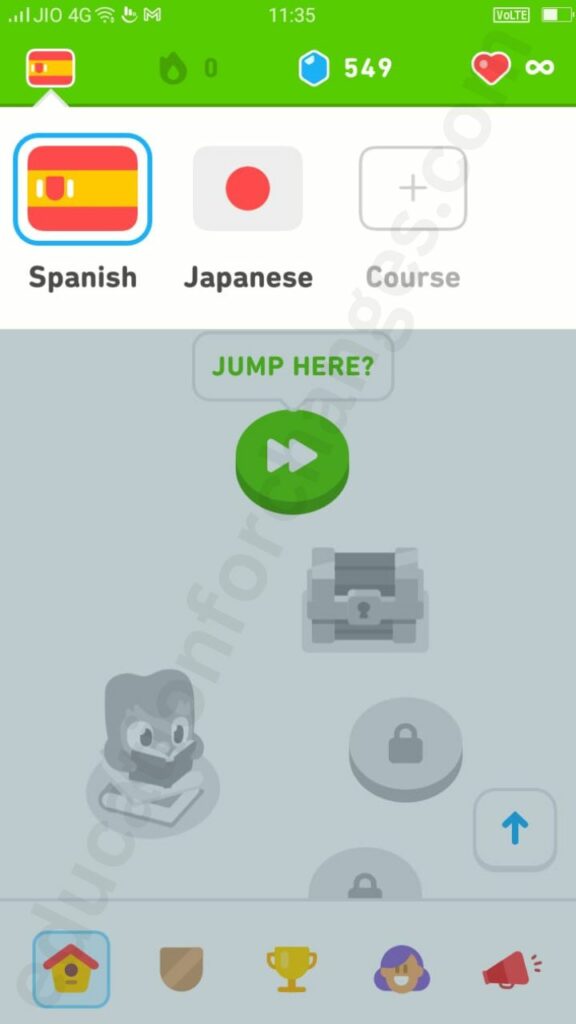
Once you tap on it, you must select the language you want to study by scrolling down.
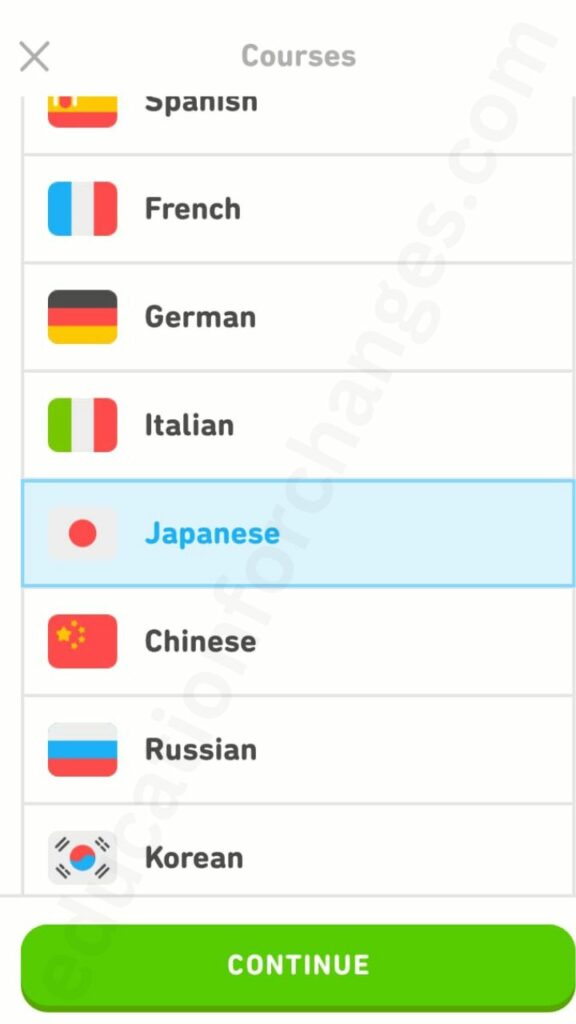
Again when you select the language, you must choose to start from the basics or take the placement test to know which level you can be placed at gives you a different unit. Once done, you are ready to start with your new language. You can change the language any time you want to. Go to the flag icon and select the language you want to switch to.
You can also remove the course on Duolingo by clicking on the course you want to remove. If you want to remove it click here to get the complete guide.
How can you change the base language on Duolingo?
The base language on Duolingo is the one in which you are highly proficient. It means that the base language is your native language. Although it is not important that you need to change it, you may want to reset it to a language they have learned to test their knowledge. Again to change the base language you will need to follow almost the same steps for the desktop and the app for other resources. Thus, if you are also interested in changing the base language on Duolingo, the following are the steps that you need to follow to change the language-
Desktop
To change the base language on the Desktop, you will need to follow the following steps-
Again click on the flag and add a new course option.
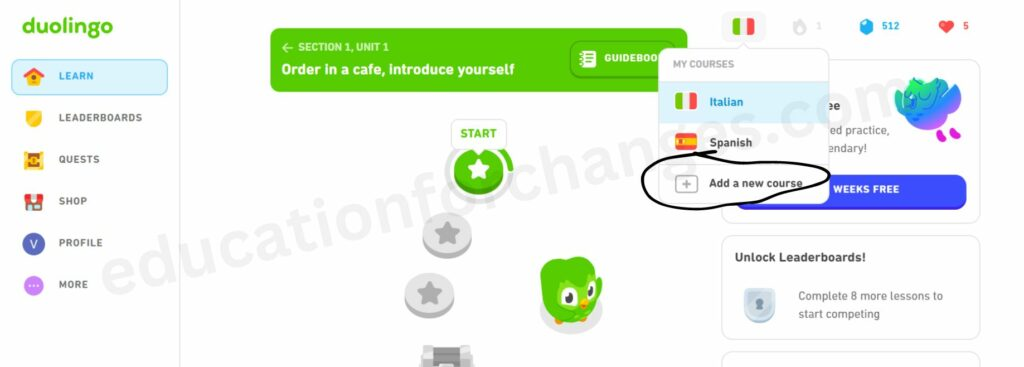
A new screen will open up. On the right-hand side, you will see an option of “I Speak English”. Click on it.
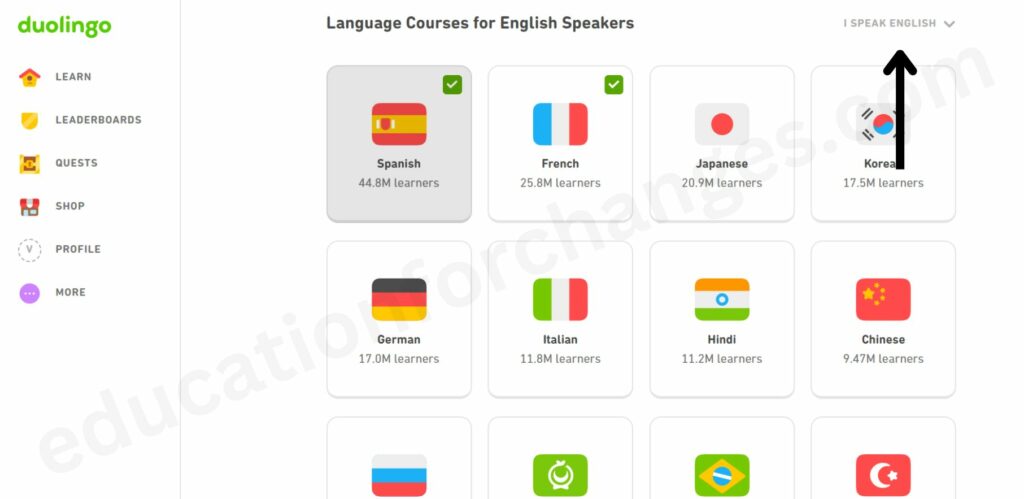
You will get a drop-down menu. Select your base language and get the courses for it.
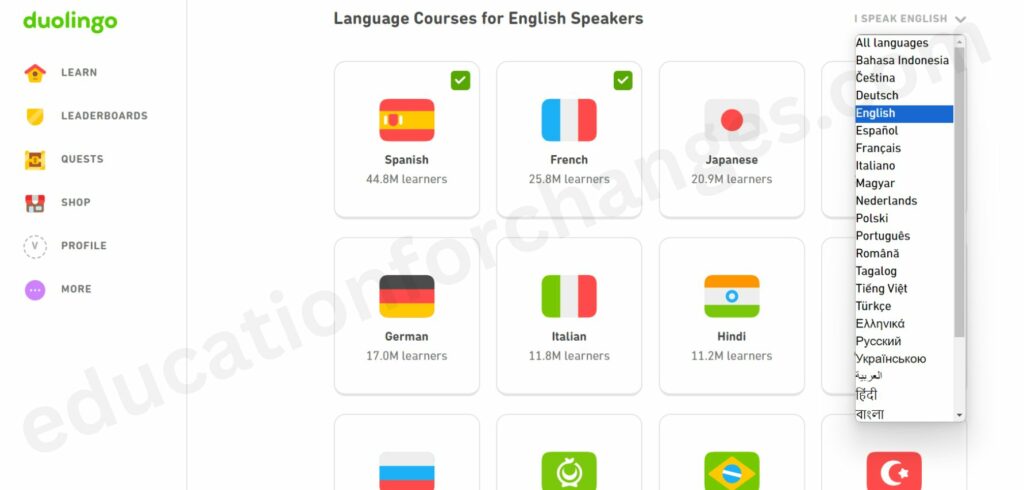
Duolingo app
To change the base language on the Duolingo App, you will need to follow the following steps-
Again tap on the flag at the top of the page and look for “+ course”.
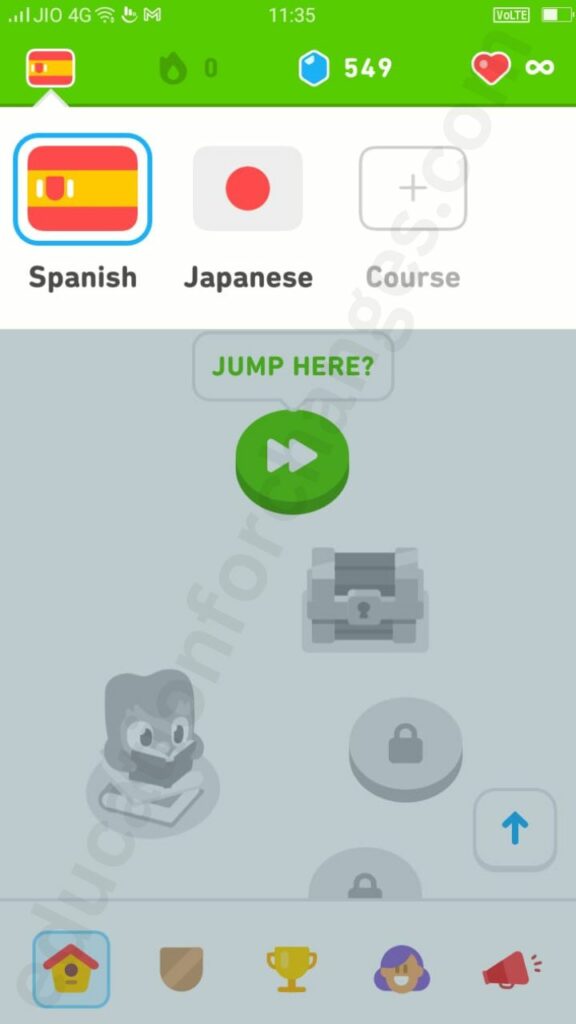
When you tap on it you will see different options like “for English speakers, for Mandarin speakers,” etc, all written in the native language. Scroll down and click on more options. From there you can select your base language.
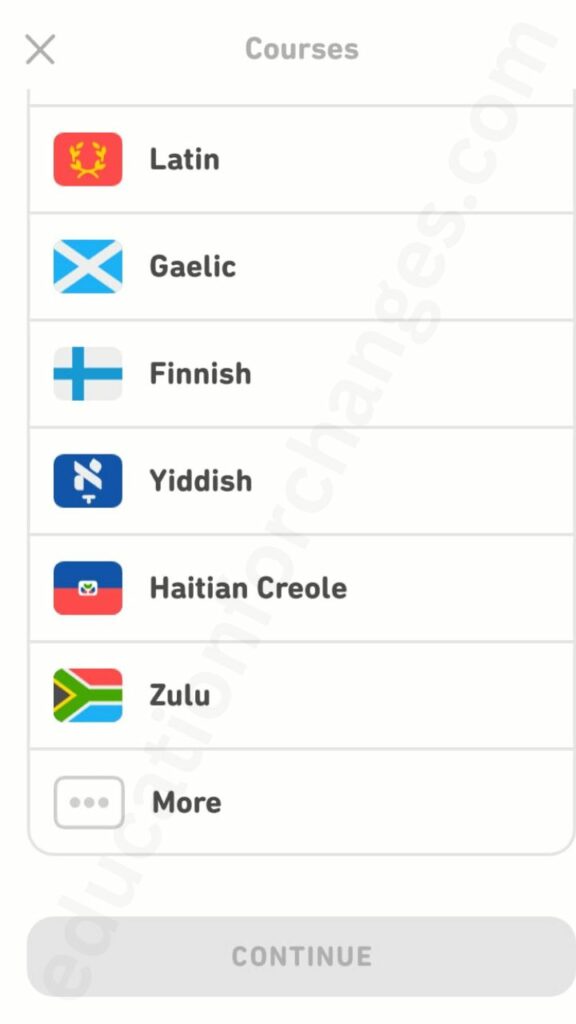
Once you will select the base language you will see the languages offered for your base language below it.
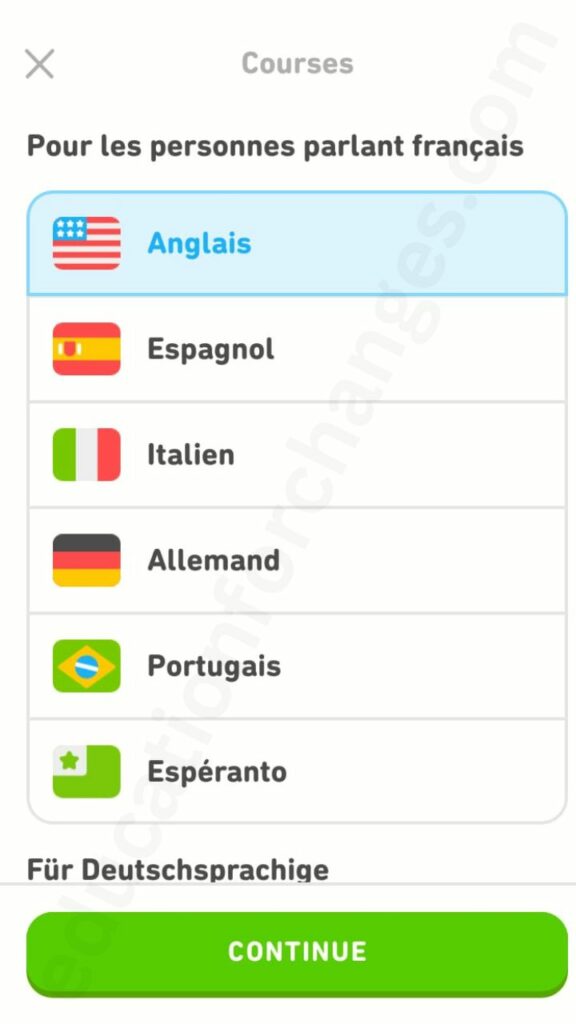
Choose your targeted language and start from the basics or take the placement test.
Is Duolingo available in different languages?
Duolingo is a platform that helps users learn different languages while sitting at home and completing units in a course. There are currently 22 languages for you if your base language is English. However, remember that Cantonese and Tagalog are languages not available to English speakers. If you are not an English speaker, you can access more than 15 languages.
Can you learn more than one language on the Duolingo app?
The main aim of Duolingo is to help users to learn a different language perfectly. Thus there is no doubt that you can access more than one language on Duolingo. I, myself have learned more than 3 languages from this platform. But the main thing you must think about while selecting the language is to focus on a single language at a time. Once you are done learning it, only then go to the second language. It is because, if you try to learn multiple languages simultaneously, you will get confused.
How to reset the Duolingo language?
To reset the Duolingo language course, delete the course on the platform. You will need to go to the settings of the Duolingo app or the desktop version. Now look for the management course options. From there, you will need to delete the course or remove the course. If you are on the Duolingo app you will see the red button on the left side. Just click on it and then a new notification will come, click on the remove option. Here, is a detailed guide to remove a Duolingo course.
Conclusion
Duolingo is the platform where you can get more than 100 courses available. You must have used it to learn a particular language but may want to learn another one. In such a case you must try to change language on Duolingo. To change a course, you will have to click on the flag icon. After that, you will have to scroll the course you want to take on.
FAQs
Can you switch between languages on Duolingo?
Yes, you can easily switch between the languages on Duolingo because it allows you to take multiple languages. You must go to the flag icon and look for add course. Once done tap on the language you want to switch at. You must remember that if you switch the base language. Duolingo will offer you a list of new languages available for your base language. However, you may not lose your Chest when you change the language.