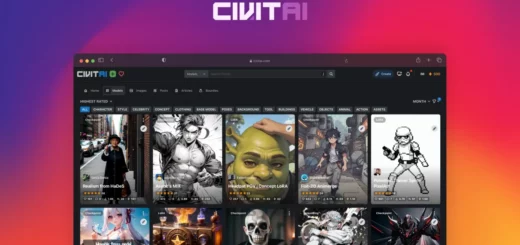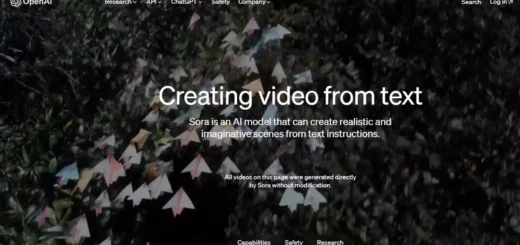How to Get Gemini in Google Messages | AI Just a Text Away
Since the wrap of MWC 2024, everyone has been curious about how to get Gemini in Google messages right away. But before you get to use Gemini on your phone, there is a lot that you need to know. Factors like what features are coming, on what devices they will work, and how you will know which ones work for you are necessary to know before getting all excited about these features.
These features will only show up on selected devices, and not everybody will be able to use them. This is the case for these features, at least until they are in the beta phase. After Google is done with development, these features will probably be available on all devices that hold the capability to support them. In any case, this turn and twist of AI technology will be an interesting ride for users like you and me. Unfortunately, we are still in the dark about all upcoming features.
You will read all about joining the team of beta testers and how to get Gemini in Google messages before anyone else. But for the other features that Google has planned for us to announce, I suggest you play with the Gemini and its features that are already available. You can be the first one to let Google know your opinion on it.
How to Get Gemini in Google Messages?
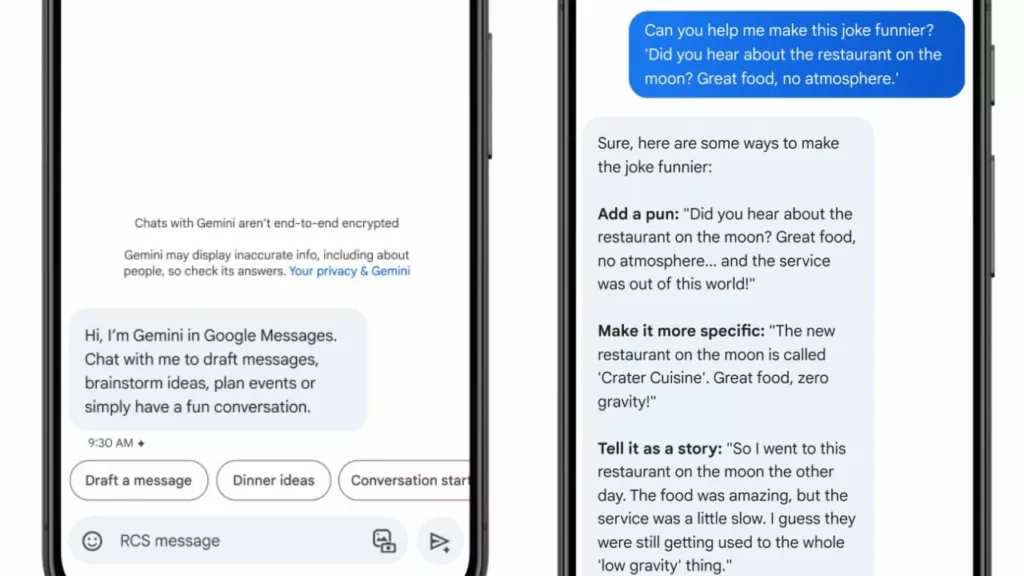
To get Gemini in Google messages, you have to make sure that you fall under the eligibility criteria given by Google. Read below to make sure that your device is compatible with the upcoming Gemini feature:
- Android Devices
Any folding or non-folding Android phones that are equipped with 4 GB RAM or more and have Android version 12 and up are eligible to use Google Gemini.
- iOS Devices
iOS devices with iOS version 16 and above are compatible to run the Gemini app on Google messages.
Pre-requisites To Join Gemini Beta Test Program
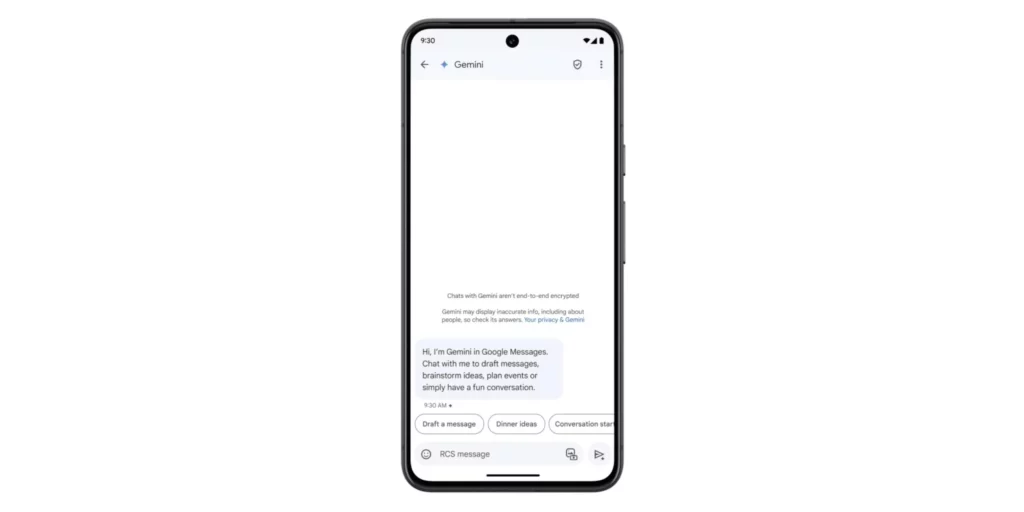
To immediately get the Gemini app in Google Messages, though, you will need to join the Beta tester program. For that, you will have to fulfill the conditions given below:
- Devices that you can use an Android device, which is:
- Pixel 6 or later
- Pixel Fold
- Galaxy S22 or later
- Samsung Galaxy Z Flip or Z Fold
- Your phone language setting must be set to the supported language and must fall under eligible locations given by Google.
- The Google Messages app should be updated to the latest version on your device.
- You must have a personal Google account on your phone. The Gemini on Google messages is not available for family and workplace accounts yet.
- The user should be 18 or older.
- Make sure to have RCS turned On in your device.
How To Join Gemini Beta Test Program?
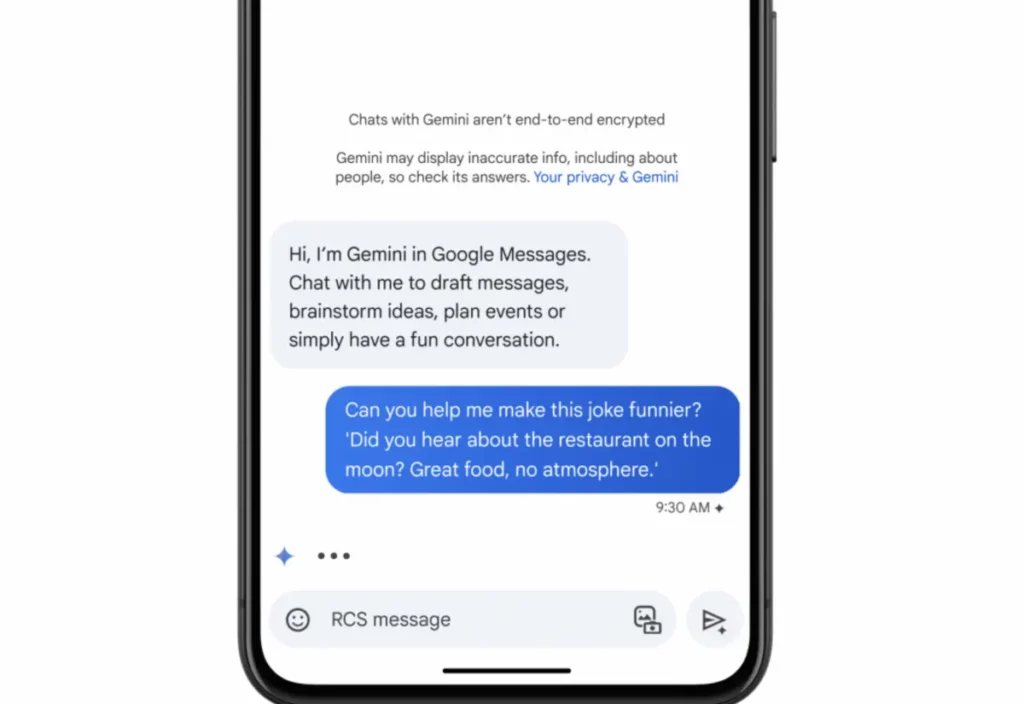
When you register to beta test the Gemini app, you will get pre-access to the experimental features that Google is planning to release in Gemini. However, it should be noted that using the beta version might cause minor lags and bugs on your device. That is why Google suggests to avoid using your primary device for beta testing. Now that you are familiar with the prerequisites required by Google to access Gemini read the steps given below to sign up for beta testing:
- Visit the Google Messages app on the Google Play store.
- Select Become a Tester option and follow through the process.
- Next, sign up for carrier beta testing by visiting the Carrier service app on the Google Play store.
- Again, choose the Become a Tester option and follow the further instructions shown.
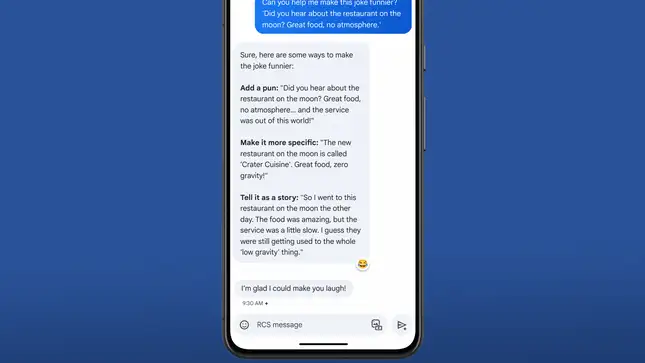
You will receive an email acceptance from Google informing you that you are signed up for beta testing now. Google also asks you not to share these features you experienced on the Gemini beta test publicly. Plus, if you are having problems on your device after signing up for Google beta testing, you can follow the same links and process you used to sign up to opt out of beta testing. It will also be helpful if you provide your genuine feedback on your experience with Google. You can do this by:
- Opening Google Messages app.
- Tap on the Profile icon on the top right corner of the screen.
- Select the Help & Feedback option.
- Click Send Feedback and write your review regarding the experience.
- Tap Send.
How To Use Gemini In Google Messages?

If you have chosen to stick around and use Gemini in the Google Messages app, read below to learn how to start a chat with Gemini in Google Messages:
- Open the Google Messages app.
- Tap the Start Chat button and choose Gemini.
- Assuming this is your first time using Gemini on Google messages, follow the instructions that show up on the screen.
- When the chat screen appears, write your question or prompt that you want Gemini to carry out. In the beginning, you will be shown suggestions to help you get an idea of how you can use Gemini.
- If you want to use a photo in your prompt, tap the Attach Media button at the bottom of the screen and select the photo you want to send.
- Tap the Send button to send the command for Gemini to work.
Features That Gemini Offers On Google Messages

While Google says that all the information provided by Gemini might not be purely factual, you can use Gemini for many things in many different ways. Plus, in my personal opinion, even the Gemini tool on Google should not be your primary and only tool for research in serious health, legal, financial, or professional matters. Other than these, you can use the Gemini in Google Messages for:
- Get help with brainstorming ideas, writing texts or personalized messages, and learning.
- Find information from your Google Drive or Gmail account quickly with only a prompt to Gemini.
- Generate images directly with Gemini.
- Use your phone camera to identify the surroundings of the photo and get information about it.
- You will be able to use text, voice, and other features in new ways.
- Get help with what is on your phone’s screen with just one voice command saying, “Hey Google.”
- Use Gemini to make plans with Google Maps and Google Flights with minimal effort.
Wrapping Up
Google’s Bard, now known as Gemini, is making it to your mobile phones. Google just announced a couple of upcoming features on Android devices. While there is not much we know about all these features, Gemini in Google Messages itself has numerous features of its own. The features mentioned in this article are just the tip of the iceberg. There are many more ways in which Gemini will make your life much easier.
I hope this article helped you learn how to get Gemini in Google Messages and other things that you will find useful while using Gemini. Be sure to give Google your feedback on your first Gemini experience.
Frequently Asked Questions
Q1. How To Use Gemini In Google Messages?
You can use Gemini on Google Messages by signing up for the beta testing.
Q2. How Do I Activate Gemini On My Device?
You have to give a voice command to your phone saying “Hey, Google” to get Gemini to appear on your device.
Q3. Is My Phone Slow Because Of Gemini?
If you are using the Gemini as a beta tester, it might cause your phone to act a bit laggy and slow. Google also suggests using any device other than your primary device to use the beta test version of Gemini.