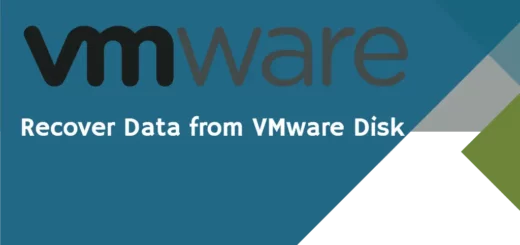Quick Tips to Organize Your Digital Workspace on a Mac
A cluttered digital workspace is just bad news. It leads to frustration, reduced productivity, and the unwanted feeling of being overwhelmed by a deluge of files. Fortunately, if you are a Mac user, you have easy access to tools that can keep things organized and boost your efficiency.
Time for a streamlined digital environment! Let’s go.
Get Rid of the Unnecessary and Streamline Your Desktop
First of all, maintaining a clean and organized desktop will make sure that your virtual workspace is neat, files are accessible, and they don’t pile all over the place in such a careless manner.
You should remember that the desktop is not a place to dump documents and downloads. Here’s how you can organize and optimize your desktop:
- Use the Stacks feature: The Stacks feature conveniently groups similar files together and organize them into categorized folders. Choose the Use Stacks option by right-clicking on your desktop and your files will be automatically organized.
- Create folders (and subfolders): Do you prefer a hands-on approach? You can create folders and subfolders for specific categories, such as Pictures, Work, Personal, etc. You can even create a folder to store miscellaneous files you might need in the future.
- Organize and limit screenshot clutter: By default, screenshots get saved on the desktop and they can quickly clutter up your desktop, especially if you take them frequently. Consider renaming and organizing them into a dedicated folder. To learn how to rename and manage your screenshots effectively, check out this guide on how to rename screenshot on Mac.
Automate File Organization by Using Smart Folders to Your Advantage
Smart Folders on macOS let you set rules for sorting files based on specific criteria, such as file type, creation date, or tags.
For example, you could create a Smart Folder that automatically collects all PDFs created within the last three months. Smart Folders update dynamically, so as new files meet the set criteria, they’re added to the folder automatically.
You can create a Smart Folder by opening Finder > choosing File > selecting New Smart Folder. Then, set your criteria and save the folder.
Leverage Finder Tags for File Organization
Finder tags are an underutilized tool, but learning how to use them can make file organization a breeze.
Assigning tags to folders and files categorizes them so you can quickly locate them even if you do not remember the exact location of the folder. For instance, you can tag your files by urgency level, project name, or type. Whenever you need to find files related to a specific project or type, simply type the tag in the search bar on Finder.
Right-click on a folder or file and choose Tags. Then, create a tag.
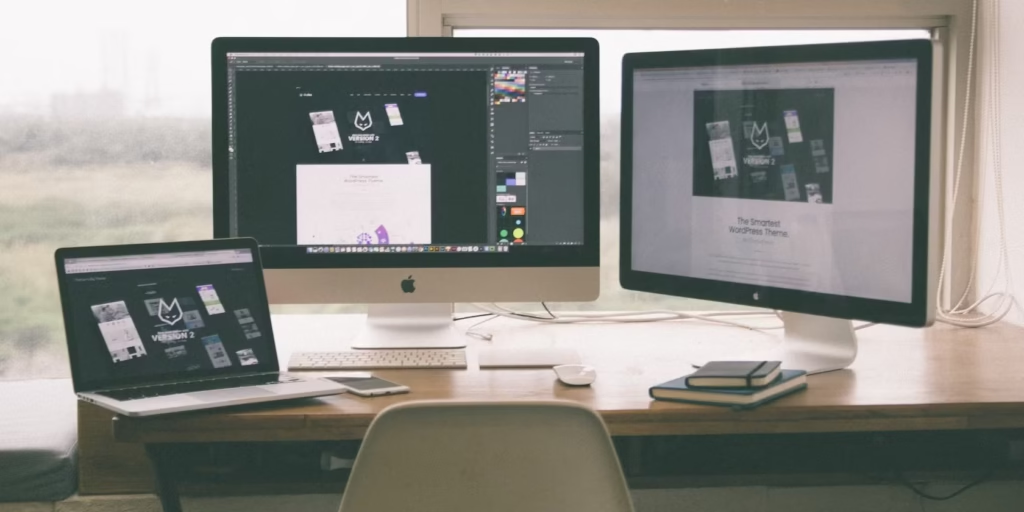
Embrace Cloud Storage for a Clutter-free Digital Workspace
With so many cloud storage options available, there’s no reason to let important files take up valuable disk space. Cloud storage solutions like iCloud, Google Drive, and Dropbox allow you to keep files accessible without cluttering your local storage.
Start by optimizing iCloud storage because macOS integrates seamlessly with it, letting you store files and access them across your Apple devices. To enable this, go to System Preferences (or System Settings) > click Apple ID > select iCloud, and check the “Optimize Mac Storage” box to keep only recent files on your Mac and the older files in the cloud.
Another important advantage of using iCloud or similar cloud storage services is their collaborative nature. Cloud storage makes it fuss-free to collaborate and share files in real time. You don’t need to have a physical copy of the shared files on your local storage.
Need More Help? Turn to Productivity Apps
Mac users have access to a plethora of productivity tools that help keep files organized, improve focus, and streamline workflows. Here are a few of them to help keep your digital workspace organized:
- Notion: Notion is an all-in-one workspace that is great for organizing notes, to-do lists, project boards, and databases. It is the perfect app for centralizing information, especially if you are juggling multiple projects at the same time.
- Alfred: Alfred is a productivity application that lets you open apps, search files, and even automate tasks with keyboard shortcuts. It is a highly customizable application that makes it easy to organize and also access your frequently-used files.
- Hazel: Hazel is an automation tool designed specifically for organizing files on Mac. You can set up rules to automatically move, tag, or rename files based on criteria like date, type, or location. It’s a powerful way to ensure that your workspace stays tidy without manual intervention.
Conclusion
An organized digital workspace on a Mac isn’t just about aesthetics – it’s about creating a streamlined, efficient environment that helps you focus on your tasks without unnecessary distractions. With these tips, you can transform your digital workspace into a clean, productive space and find everything you need at your fingertips.